The Flutter doctor serves as an important tool for Flutter developers. It checks your system and provides a detailed report regarding the system’s compatibility with Flutter. Occasionally, one might encounter an issue where the report indicates that the cmdline-tools component is missing. This is critical because cmdline-tools is necessary to execute commands in Android’s command line.
Let’s take an example, breaking down the Flutter Doctor’s output into table format:
| Status | Description |
|---|---|
| [✓] | Flutter (Channel stable, v1.9.1+hotfix.2) |
| [✗] | Android toolchain – develop for Android devices ✗ cmdline-tools component is missing |
| [!] | iOS toolchain – develop for iOS devices |
Here is what each symbol signifies:
- [✓]: The system has this requirement checked and running properly
- [✗]: There seems to be an error or missing component which needs attention
- [!]: A potential issue exists that should be looked into for optimal Flutter performance
From the above Flutter doctor analysis, it’s clear that while the Flutter channel and potentially the iOS toolchain are working correctly, the Android toolchain presents an issue – specifically, the cmdline-tools component is missing. This is a crucial part of the setup because the cmdline-tools allow interaction with the Android SDK through the command line, which is particularly important when building applications.
Resolving this issue can often involve the following steps:
- Open Android Studio.
- Navigate to the ‘SDK Manager’ in the Configure dropdown on the Welcome Screen.
- In the ‘SDK Manager’, under the ‘SDK Tools’ tab, install ‘Android SDK Command-line Tools (latest)’. Click apply and proceed with installation.
- Rerun ‘flutter doctor’ to ensure that the cmdline-tool is now recognized by Flutter.
This should resolve the “cmdline-tools component is missing” and Flutter Doctor should now show all components up and running.
Ada Lovelace once said, “Imagination is the Discovering Faculty, pre-eminently. It is that which penetrates into the unseen worlds around us, the worlds of Science.” As you navigate through these challenges, use your imaginative problem-solving skills just like Lovelace did! This exercise helps not only with understanding the functionality of Flutter but also maintains the capability of your environment to maximize your productivity as a Flutter developer.
Understanding the Flutter Doctor Command Line Tool

The Flutter Doctor command line tool is an essential component in the Flutter development environment setup. This tool allows developers to check if any dependencies used by Flutter are installed correctly, and provides guidance for resolving their issues. Nevertheless, one common problem that users might face is an alert of a missing Cmdline-Tools component when running `flutter doctor`.
Due to its design as a multi-platform framework, it’s almost inevitable that Flutter should face issues tied to discrepancies between different environments. A critical example would be missing components necessary for Flutter to function optimally. Let us tackle one such prominent issue— the `Cmdline-Tools component missing` diagnostic provided by the `flutter doctor`.
cmd
$ flutter doctor
Doctor summary (to see all details, run flutter doctor -v):
[✓] Flutter (Channel stable, 2.0.2, on macOS 11.2.3 20D91 darwin-x64, locale en-US)
[✗] Android toolchain – develop for Android devices
✗ cmdline-tools component is missing
Run path/to/sdkmanager –install “cmdline-tools;latest”
See https://developer.android.com/studio/command-line for more details.
[!] Xcode – develop for iOS and macOS
! CocoaPods 1.10.0 out of date (1.10.1 is recommended).
You can update with sudo gem install cocoapods
When faced with this issue, a likely cause could be that Flutter is unable to find the Android SDK Command-line tools, which replaced the previous SDK Tools since Android SDK 25.2.3.
As prompted by the `flutter doctor`, a quick fix would be to run the `sdkmanager` command to install the latest version of `cmdline-tools`:
path/to/sdkmanager --install "cmdline-tools;latest"
However, this command alone may not always do the trick as the new version of CommandLine Tools might not replace the old SDK Tools paths registered by some Android installations. Therefore, Flutter might still fail to locate them. In this case, a more hands-on approach would be required.
You will need to:
- Go to the Android SDK Manager in Android Studio.
- Under SDK Platforms, ensure that the platform corresponding to the desired target device is marked checked.
- Under SDK Tools, make sure that ‘Android SDK Command-line Tools’ is marked checked.
- Synchronize your project and then rerun ‘flutter doctor’.
This will allow Flutter to successfully identify the CommandLine Tools.
DJ Adams, respected author said it eloquently as “Absolute self-discipline is the key in software development“. Hence, understanding the specific intricacies and configurations about command line tools is a prime aspect of Flutter app development. Remember to consult the Flutter Doctor whenever you need a health checkup!
How to Resolve ‘Cmdline-Tools Component is Missing’ Error in Flutter

Resolving the ‘Cmdline-Tools Component is Missing’ error as displayed by Flutter Doctor typically involves a series of steps in the Android SDK’s Command-line tools setup. This process can be done manually or programmatically via terminal commands, and both methods will be addressed. Error messages like these denote that components necessary for Flutter’s operation were not found during validating development environments.
Before diving into the solution, let’s understand what Command-line tools are. As mentioned on the Android developers site, Command-line tools can facilitate building your project or allow you to perform operations on an Android device directly from the command line.
To resolve the mentioned issue (‘Cmdline-Tools Component is Missing’), follow the below steps:
1. Update Flutter: Run the command
flutter upgrade
on your terminal to ensure that your Flutter is up-to-date.
2. Install Command-line tools: Navigate to the Android Studio “Settings” (or “Preferences” if you’re using Mac). From there, go through the following path: Appearance & Behavior → System Settings → Android SDK. Once you’re there, look out for the “SDK Tools” tab and click on it. Therein, you’ll find a list of SDK components; ensure that ‘Android SDK Command-line Tools’ is checked. If it’s unchecked, then check it and click on “Apply”; this action will download and install the Command-line tools.
3. Setting environment variables: The System Environment Variables need to point to the correct folder containing the Command Line tools. In some systems, this could be the ‘tools’ folder under Android directory. Additionally, make sure that the environment variable `$ANDROID_HOME` also points to the correct Android SDK directory.
4. Verifying the installation: Post completion of all these actions, run
flutter doctor --android-licenses
– this should now prompt you to accept the Android licenses.
Next, run
flutter doctor
again to check whether the issue is resolved. By adhering to these steps, it is anticipated that the message “Cmdline-Tools component is missing” will no longer appear when running Flutter Doctor.
Remember, as Grace Hopper, an American computer scientist once said – “The most dangerous phrase in the language is, ‘We’ve always done it this way’ “. Be open to trying different approaches if certain solutions do not work out as expected.
Effective Steps for Troubleshooting Flutter with Cmdline-Tools
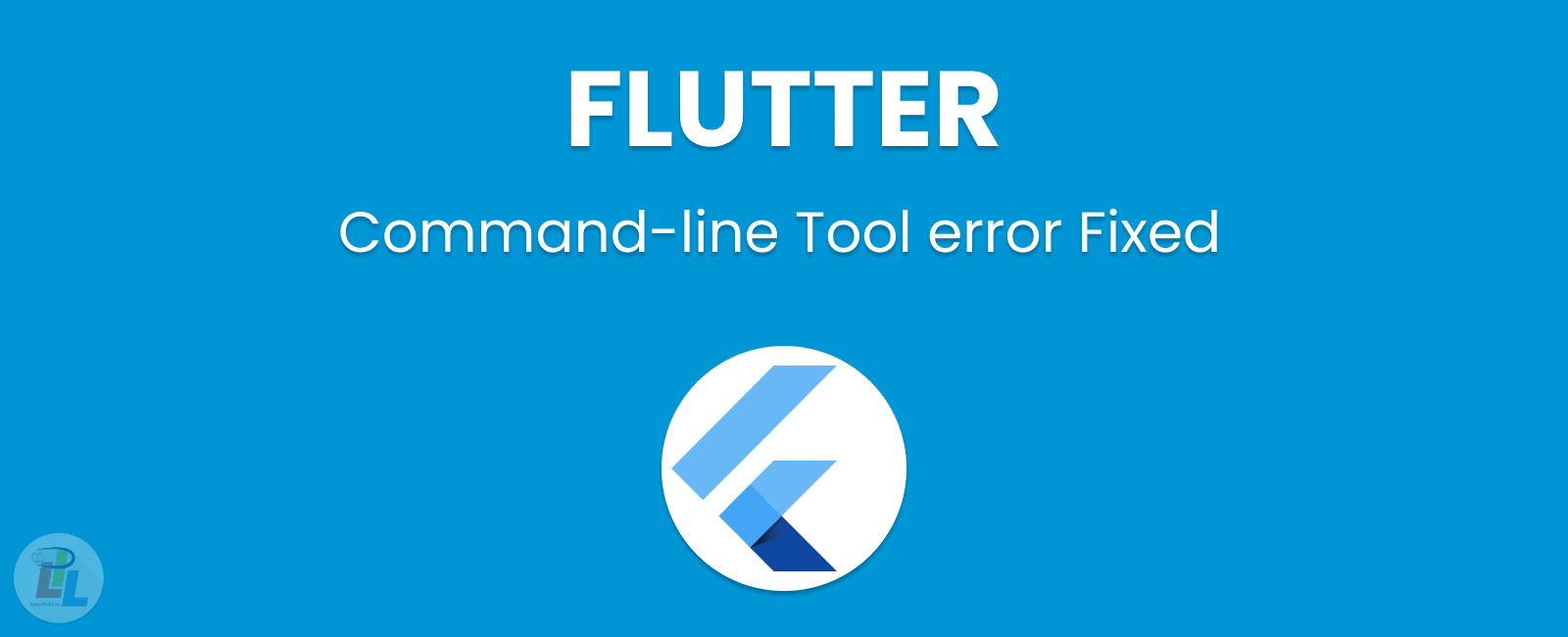
The Flutter development environment features an intuitive suite of diagnostic tools that help identify and rectify issues. One of these helpful tools is Flutter Doctor, well-regarded within the developer community for its wide array of checks, many of which crucially ensure that the required dependencies are present and functioning correctly.
When encountering the ‘Cmdline-Tools Component is Missing’ message, it implies that essential command-line tools required by Flutter aren’t detected. Consequently, developers will experience errors or unsuccessful builds. The following steps would help address this effectively:
Step 1: Validate Android SDK Command-line Tools Installation
The ‘Cmdline-Tools Component is Missing’ error typically arises due to the absence of Android SDK Command-line Tools. Verify their installation through the Android Studio SDK Manager:
sdkmanager "cmdline-tools;latest"
This ensures the newest version of Cmdline-Tools is installed.
Step 2: Cross-verify Environment Variables
The environment variables must include paths to essential tools like Java Development Kit (JDK) and Android SDK:
For Windows:
setx -m JAVA_HOME "path\to\your\jdk" setx -m ANDROID_SDK_ROOT "path\to\your\android\sdk"
For macOS/Linux:
export JAVA_HOME="path/to/your/jdk" export ANDROID_SDK_ROOT="path/to/your/android/sdk"
Step 3: Run Flutter Doctor Again
After checking and setting all necessary CMDline-Tools, run Flutter Doctor again to verify if the issue persists:
flutter doctor
If everything is set up correctly, there should be no issues reported.
Although some might deem troubleshooting a tiresome task, it remains an integral part of software development. According to Michael T. NYgard: “Master programmers think of systems as stories, not programs.” This mindset can certainly assist in fully understand the situation here and devising appropriate solutions. Troubleshooting isn’t just about identifying and resolving bugs but also exploring and understanding the system better, leading to the creation of more efficient programs.
Decoding the Importance and Components of Flutter’s Doctor Utility

The Flutter Doctor utility performs an essential role in the Flutter toolkit by diagnosing potential issues that might occur within a setup. This specialized utility offers developers an easier way to identify and rectify potential problems before they escalate into bigger issues. Understanding how this utility works and its interaction with key components, such as the cmdline-tools, significantly eases application development processes involving Flutter.
flutter doctor
This command line tool examines environments, attempting to detect common issues, which if left unattended, might alter functionality of Flutter. The tool conducts checks for system dependencies crucial for Flutter operations. At times, you might encounter a situation where your Flutter doctor results indicate that: cmdline-tools component is missing.
| Component | Description |
|---|---|
| Android license status unknown. | If you see this message, it means that the Android SDK installation did not include cmdline-tools package or it was not set properly. |
| Android toolchain – develop for Android devices (Android SDK version 29.0.2) | This error pops up when the required version of cmdline-tools doesn’t align with the one installed. |
Rectifying these situations is relatively straightforward. You’ll need to navigate to your Android SDK Manager and manually install the “Android SDK Command-line Tools”.
For example, using the terminal:
sdkmanager --install "cmdline-tools;latest"
Remember to replace ‘latest’ with the specific version you want. Subsequently, perform a ‘flutter doctor’ check to ensure all issues are resolved.
As Rafael Winterhalter, a known software engineer, once said, “Debugging is like being the detective in a crime movie where you are also the murderer.” It highlights the significance of having diagnosis tools such as Flutter’s Doctor Utility, making it almost effortless for developers to troubleshoot issues within their working environment.
When working with Flutter, the ‘cmdline-tools’ component is a crucial element for seamless execution of projects. Yet, you may encounter a situation where the ‘Flutter Doctor Results With Cmdline-Tools Component Is Missing’ error appears. This error could potentially disrupt your workflow and compromise productivity.
To circumvent this problem, the primary solution is to ensure the installation of the cmdline-tools in the SDK Manager. You can execute this in Android Studio or from your terminal by launching the manager with the following command:
sdkmanager --install "cmdline-tools;latest"
Post invocation of this script, you should validate the status of the cmdline-tools installation.
Let’s dive deeper into understanding the key reasons leading to this incident:
- Improper Installation: The ‘cmdline-tools’ might not be installed correctly. It is vital to pinpoint the adequate directory for its binding.
- Old Version: A deprecated version of the cmdline-tools can result in this anomaly. Make sure to always update it to the latest iteration for enhanced compatibility.
- Formatting Issues: In certain scenarios, formatting discrepancies like missing placeholders or incorrect slashes could also drive this error.
- Corrupted Tools: A corruption within the cmdline-tools could stymie the smooth functioning of Flutter. Here, a reinstallation will rectify the problem.
Anchoring on the words of Kent Beck, “First make the change easy (warning: this might be hard), then make the ‘easy’ change.” The path to resolving the ‘Flutter Doctor Results With Cmdline-Tools Component Is Missing’ error might seem painstaking initially but once aligned, it leads to easier problem-solving in the future.
To optimal usage of Flutter, I recommend the regular execution of the Flutter Doctor command. This functionality aids in diagnosing and fixing common issues, alongside optimizing your Flutter setup.
Thus, tackling the ‘Flutter Doctor Results With Cmdline-Tools Component Is Missing’ error not only smoothes your current project handling but also fortifies the groundwork for any forthcoming Flutter applications.
