| Step | Action |
|---|---|
| Identify the Maven Project | Select the project directory which contains your Spring Boot application. |
| Build with Maven Wrapper | Navigate in CMD to the project folder and execute
./mvnw package to produce a JAR file. |
| The Resulting JAR file | The executable JAR is typically found in the ‘target’ directory. |
| Run the Application | In the CMD, navigate to the ‘target’ directory and execute
java -jar your-app-name.jar . |
Creating an executable Jar and running a Spring Boot application from the Command Line Interface (CLI) includes establishing a sequence of appropriately-ordered, systematic procedures. Essentially, these steps converge on leveraging functionalities embedded in Maven – a popular project management tool extensively used by Java developers.
Initially, validation of the precise Maven project containing the Spring Boot application is necessary. This process involves navigating via the Command Line Interface (CLI), specifically targeting the enclosing project directory.
Building the executable JAR file constitutes the second step, and it necessitates continued traversal through the command-line interface or terminal. Pivotal to this process is the execution of the
./mvnw package
command whilst at the root project’s directory. As encapsulated in Paul Graham’s sentiment, “A programming language is for thinking of programs, not for expressing programs you’ve already thought of,” this command streamlines the creation of an executable JAR file, eliminating manual hassles and enhancing process efficiency.
Subsequent to building, identifying the location of the artifact produced is essential. Conventionally, the output – the JAR file – resides within the project’s ‘target’ directory. This organization standardizes project structuring, fostering code maintainability and understandability, further enforcing Linus Torvalds’ thoughts that “Good programmers worry about data structures and their relationships.”
Lastly, to run the application, navigation to the ‘target’ directory where the executable JAR file was created is required. Therein, executing the
java -jar <your_app_name>.jar
command prompts the application to run. Succinctly, this defines the inherent approach applied when utilizing the CLI to build and run a Spring Boot application.
By following this set operation workflow, it becomes effortlessly possible to build and run a robust Spring Boot application from the command line interface – enabling seamless correlation and interaction among divergent software processes.
Understanding the Basics of Spring Boot and Java Archive File
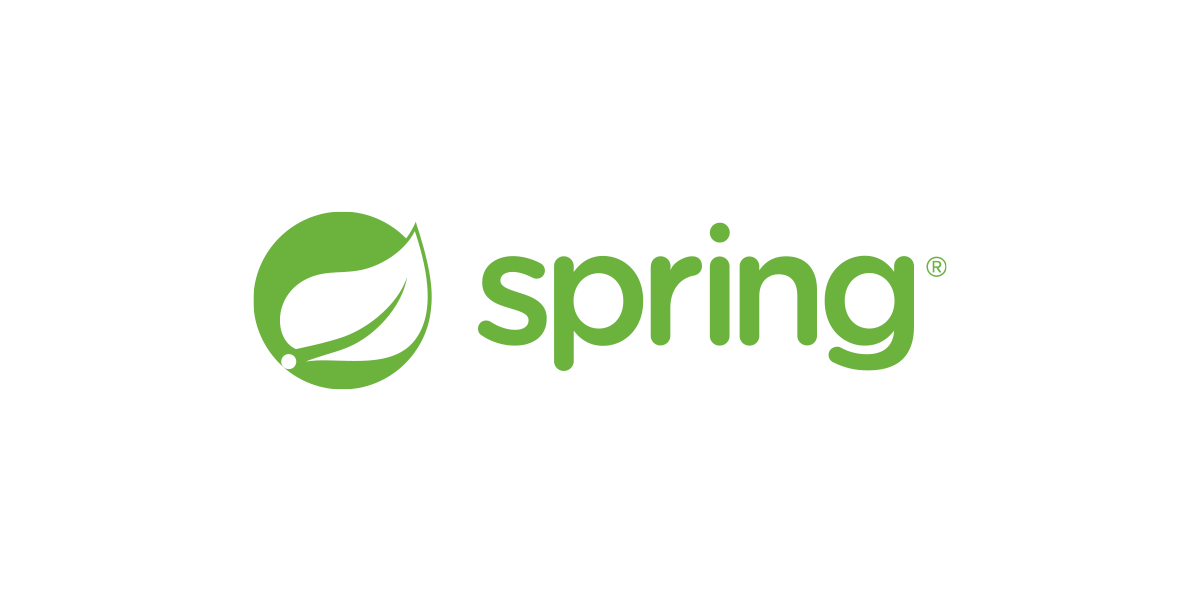
“Spring Boot is a popular Java-based framework designed to simplify the bootstrapping and development of modern, spring-powered applications. A crucial part of Spring boot involves bundling project dependencies into a single executable JAR file, which can be conveniently run on any platform that supports Java.
Spring Boot leverages the concept of an archive file known as a Java Archive (JAR) file. It’s a package file format widely used to distribute a collection of Java classes, metadata, and resources. When discussing the terminology ‘Build Jar,’ it refers to the process of packing your application code and dependencies into a single JAR file. This practice brings numerous advantages:
- It simplifies deployment since only a single file needs to be moved or copied.
- Helps in managing dependencies efficiently, avoiding the missing libraries scenarios.
- Enables running applications with a straightforward command-line statement.
Spring Boot helps developers build JAR files through Maven or Gradle build tools. Below is an instance demonstrating how to build a JAR file using a Spring Boot and Maven project.
mvn clean install
This will generate your packaged spring boot application inside the ‘target’ directory.
To execute this generated JAR file from the command line (CMD), use the following syntax:
java -jar target/myproject-0.0.1-SNAPSHOT.jar
In the above code snippet, ‘myproject-0.0.1-SNAPSHOT.jar’ is just a placeholder representing the actual name of your generated JAR file. Conceptually, the ‘-jar’ option instructs the Java tool to execute the Java code within the specified JAR file.
As a quote from Edsger W. Dijkstra wisely pointed out, “Program testing can be used to show the presence of bugs, but never their absence “. Building JAR files and running Spring Boot Apps from CMD offers a bare-bones, direct way of testing our application, and it is a necessary step towards ensuring its reliability.”
Implementing a Build Process for Your Spring Boot Application
The transition from development to deployment of a Spring Boot Application involves implementing an efficient build process. One common approach is creating a standalone JAR (Java Archive) file which bundles up all requisite components for running the application.
To initiate this, it’s essential to use a proper build tool. While Maven and Gradle are both excellent choices, Maven, being the more traditional tool, has a straightforward xml-based configuration structure which might be easier to grasp for beginners in Java Environment.
Here’s an example of how a simple `pom.xml` file(for Maven):
html
…
org.springframework.boot
spring-boot-maven-plugin
…
With the `spring-boot-maven-plugin`, Maven will generate a fat JAR file upon building the project.
After setting up the build tool, head over to the command prompt or terminal and navigate to your project directory. Here, you will essentially follow two steps: Building the JAR and running the Spring Boot application from the command line.
Building a JAR:
To build a runnable JAR file of your application under the maven project, execute the following command:
html
mvn clean install
This command cleans any previous compiled sources and packages your Spring boot application.
Running the Spring boot Application from CMD:
With the newly created jar file in place, one can run the Spring Boot app via the java -jar command. Enter the below line in your command prompt:
html
java -jar target/myproject-0.0.1-SNAPSHOT.jar
Replace `myproject-0.0.1-SNAPSHOT.jar` with the name of your own generated JAR file. Your spring boot application will now start, and soon you should see Spring Boot’s startup logs on the console.
It reminds me of what Linus Torvalds said, “Talk is cheap. Show me the code.” An effective build process goes a long way to streamline the workflow of any application. The aforementioned method directs us to walk in the beneficial path. Also, please remember to always carry out these commands in correct order and pay special attention to error messages thrown by either Maven or Java. They often provide insightful hints about what needs to be fixed.
Source: Baeldung: Run Spring Boot from command line.
Executing a Spring Boot Application using CMD

Executing a Spring Boot application using the command line (CMD) can be accomplished by going through a two-step process. These steps include building the JAR file and then running the Spring Boot application from that JAR file.
Building the Jar File:
Spring Boot uses the Maven or Gradle build tool to automatically bundle the dependencies and create an executable JAR file of your application.source
To create this JAR file, navigate to your project’s root directory in CMD, and type the following command:
maven:
> mvn clean install
Or
gradle:
> gradle clean build
This command will clean any previously compiled files and dependencies, then compile your code, run any tests, and package your compiled Java classes and resources into a JAR file. If the build is successful, you’ll find the generated JAR file inside the ‘/target’ directory (Maven) or ‘/build/libs’ directory (Gradle).
Running the Spring Boot Application from the Jar File:
Once you’ve created your executable JAR file with either Maven or Gradle, you can execute it using the java ‘-jar’ command.
Use the ‘cd’ command in CMD to move to the directory where your JAR file is located and execute the following command:
> java -jar name-of-your-application.jar
This java ‘-jar’ command will execute your Spring Boot application right from the command line. source
Additionally, you should remember to double-check your ‘pom.xml’ (for Maven) or ‘build.gradle'(for Gradle) files to ensure they’re correctly configured for creating executable JARs. Notably, Spring Boot’s Plugin comes with a built-in goal to make the jar ‘executable’.
As developer Joel Spolsky once said, “Until you can write a program on your own machine and run it successfully, you don’t have full control over the software.” Thus, understanding how to build and execute our Spring Boot application from CMD aids in enhancing this control.
Debugging and Troubleshooting Steps in Running Spring Boot from CMD

Debugging and troubleshooting issues while running Spring Boot applications from the command line is a process that takes into account several factors like Java development environment, Spring Boot-specific settings, and the ancillary tools used for building and managing the project. When discussing within the scope of ‘Building JAR and running Spring Boot from CMD’, here are some common issues and their potential solutions:
1. Issue: Application Fails to Start
Sometimes you might notice that your application fails to start after executing the
java -jar
command with your output JAR file. This could be due to a number of reasons.
* Possible Solution 1: Check if the port number the application is trying to connect to is already in use or blocked. You can change the application’s listening port by setting the server.port property in application.properties.
server.port = 8081
* Possible Solution 2: Ensure all application dependencies are in place and none of them are missing or incompatible. Use the Maven dependency tree command to identify what’s been included –
mvn dependency:tree
2. Issue: Missing Main manifest attribute
In case you encounter an error message highlighting “no main manifest attribute”, it implies that the JAR file doesn’t have any entry indicating where to find the main class.
* Possible Solution: To resolve this, ensure the build section in your pom.xml includes the Spring Boot maven plugin with proper configurations:
org.springframework.boot
spring-boot-maven-plugin
3. Issue: Classpath Issues
If there’s a discrepancy in the classpath, you might run into various issues and errors.
* Possible Solution: Use the Spring Boot Maven Plugin to construct an executable JAR that includes dependent classes and libraries into the same JAR file. This eliminates the need of manually handling the classpath.
To sum up on debugging in Java, famous software engineer Edsger Dijkstra said it best with his quote, “If debugging is the process of removing software bugs, then programming must be the process of putting them in.”
If issues persist, remember to make informed use of the information available in log files and the console’s error messages, to pinpoint the root cause of any problem. Keep iterating through the build and execute cycle with adjustments until successful. Happy coding!
Understanding how to build a JAR file and run it from the CMD is an essential part of working with Spring Boot applications. This process streamlines software deployment, improving application portability, and enhancing scalability.
Firstly, you should ensure that Maven or Gradle, depending on your preference, is correctly installed. Then, leverage any of these tools in building your Spring Boot application into a runnable JAR file. The advantage here is that it packages all dependencies and could run on any system with Java installed. Here’s an example of creating a JAR file with Maven:
mvn clean package
After successfully building, you will find the JAR file within the ‘target’ directory.
To run the freshly minted JAR file from CMD, navigate to the jar’s location and use the java -jar command. It would look something like this:
java -jar target/myproject-0.0.1-SNAPSHOT.jar
In this instance, myproject-0.0.1-SNAPSHOT.jar is the filename of your generated jar.
Always remember that in order for these procedures to work seamlessly, you must have JDK installed on your system, and Java binaries accessible from your system path.
Finally, as Joel Spolsky, co-founder of SO, once said: “All non-trivial abstractions, to some degree, are leaky”. So, no matter how high-level a technology may seem (like using commands to generate and run JAR files), taking time to understand what goes on beneath can save you from leaky abstractions.
For more insights on building JARs and running them from CMD in Spring Boot, reference this [guide].
