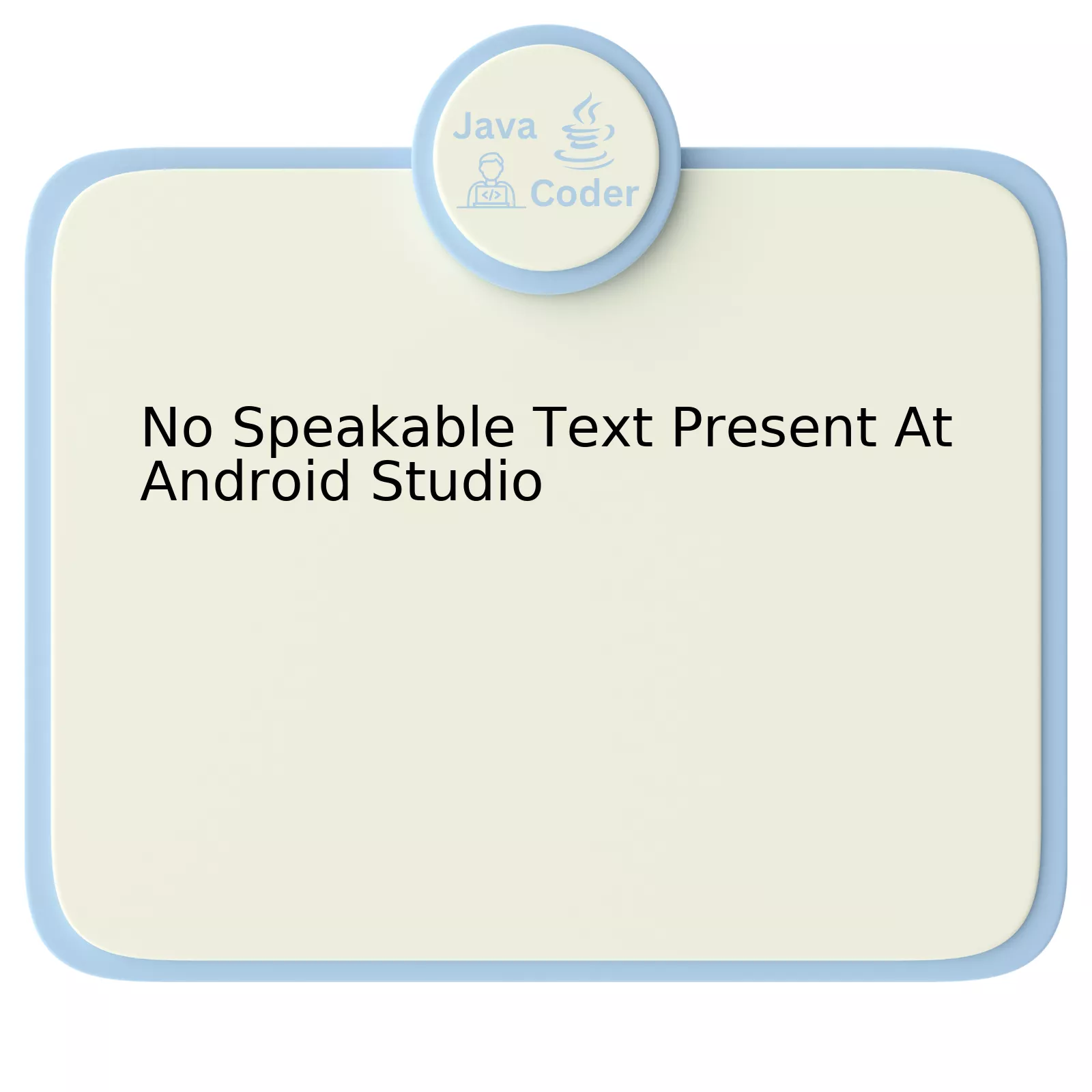
| Issues | Possible Causes | Solutions |
|---|---|---|
| No Speakable Text Present |
|
|
“No speakable text present” signifies that a challenge was encountered while using Android Studio’s accessibility feature. Most commonly, this issue is traced back to not effectively implementing accessibility methods provided by Android or failing to correctly label visual components and action controls within your application.
Accessibility is an instrumental aspect of app development, ensuring users with disabilities have equal opportunities to interact with your application. To ensure inclusive experience, Android offers several accessibility services like TalkBack, Switch Access, and Select to Speak. When ‘No Speakable Text’ error arises, it often signals the under-utilization or improper implementation of these services.
Labeling is another pivotal factor contributing to this issue. If visual elements and interactive controls are not appropriately labeled, screen readers like TalkBack cannot interpret what they’re representing, thereby leading to the “No Speakable Text Present” issue.
Resolving this is a two-fold process:
– First, you’ll want to ensure you’re effectively making use of Android’s accessibility features. For instance, if you’ve built your app with visually impaired users in mind, employing services like TalkBack will provide audio feedback for UI controls and actions.
– Second, providing explicit and descriptive labels for all controls, images, non-text elements enhances the performance of services like TalkBack, bracing them with additional context about these elements. This way, when a visually impaired user interacts with the element, the service can audibly explain what it does.
As Material Design guidelines suggest, “Including meaningful names to views that do not already have text as part of their content helps users understand the function of elements on the screen.”
In terms of code, you might do something similar to this:
// Assume button is a reference to such a Button
button.setContentDescription("More information");
By building accessibility into your applications, you create an inclusive space welcoming to all users, irrespective of their physical abilities. As Tim Berners-Lee, the inventor of the World Wide Web, rightly said, “The power of the Web is in its universality. Access by everyone regardless of disability is an essential aspect.”
Troubleshooting No Speakable Text Present in Android Studio

Experiencing the infamous “No Speakable Text Present” error at Android Studio can indeed be pretty perplexing. This error typically emerges when the text-to-speech engine tries to read a text string that doesn’t exist or is empty. It causes an adverse impact on applications that rely heavily on TTS (Text to Speech) functionality.
To troubleshoot this issue, applying a few robust strategies could potentially help resolve any underlying concerns.
Verify existence of TTS data
Firstly, confirm if the TTS data resides on the device or not. In instances where it’s missing, the error message makes perfect sense. This pitfall can be avoided by making sure your Android device has a suitable language pack installed for TTS operation.
In Android Studio, you could inspect this programmatically using something like the following:
// Create a new TextToSpeech instance
TextToSpeech tts = new TextToSpeech(context,
new TextToSpeech.OnInitListener() {
@Override
public void onInit(int status) {
// Check for successful instantiation
if (status == TextToSpeech.SUCCESS){
//In case the data is missing, prompt a dialog.
Intent installIntent = new Intent();
installIntent.setAction(TextToSpeech.Engine.ACTION_INSTALL_TTS_DATA);
context.startActivity(installIntent);
}
}
});
Referencing TextToSpeech Documentation will provide more in-depth information about the process.
Check the value of your variable holding the text
Ensure that the variable is not null or empty when it’s getting passed to your TTS function. For example, you could use a simple yet effective check like:
if (textValue != null && !textValue.trim().isEmpty()){
// Process the text with TTS here
}
Refrain from sending null or empty strings to your TTS function.
Inspect Locale settings
It’s worthwhile to examine if your locale setting corresponds correctly with the installed languages. Mismatches may provoke the concerned error. For example, using a ‘en_US’ locale on a device having ‘en_UK’ TTS Engine installed could create conflicts.
Combining these approaches should alleviate the ‘no speakable text present’ error to a considerable extent. Leveraging these methods appropriately ensures that your app remains unfazed and continues to deliver its fantastic voice-based experiences.
As quoted by Catherine Blyth, “In both writing and sleeping, we learn to be physically still at the same time we are encouraging our minds to unlock from the humdrum rational thinking of our daytime lives.” Similarly, while debugging, we let our analytical minds unravel nuances in otherwise regular-looking codes to enhance the user experience.
Understanding Google’s Speakable Schema and Its Importance for SEO
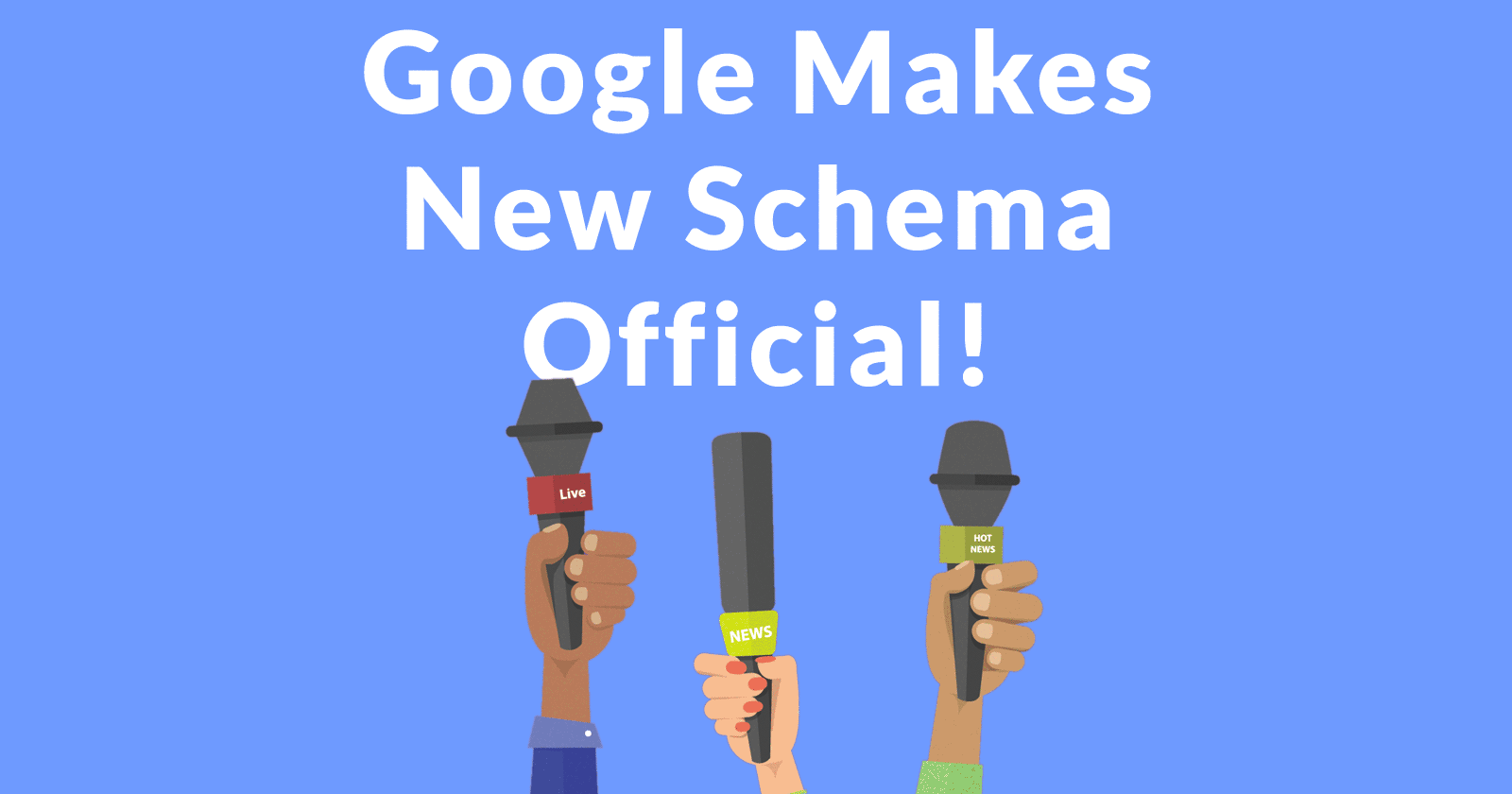
Before diving into the correlation between Google’s Speakable Schema and Android Studio, it is important to have a clear cut understanding about what Speakable Schema means. In the universe of SEO optimization, `Speakable Schema` stands as a terminology that denotes structured data which makes it feasible for publishers to highlight those sections in their content that are best suited for audio playback through Google Assistant. Hence, enabling voice search compatibility becomes a massive contributor to enhancing overall SEO potential.
| Speakable Schema | Voice Search Compatibility | Importance for SEO |
| Structured data within the content | Enhances user experience significantly | Boosts website’s ranking in SERPs |
However, the concept of this Speakable Schema finds less relevance with Android Studio. Known globally as the official integrated development environment (IDE) for Google’s Android operating system, Android Studio does not inherently process or handle “speakable” text. On delving into the error “No Speakable Text Present At Android Studio”, it can be inferred that there could be an instance of voice-related functionality being implemented in an application developed using Android Studio, but the schema or format defined for the speech function may not have detected any “speakable” text.
For example, you may be working on developing an application which uses a Speech Recognition API or intends to provide accessibility features such as screen-reader support. In these cases, having ‘Speakable’ texts becomes highly crucial.
For instance, the application doesn’t find anything to read if a developer uses the code:
public void speak() {
String text = "";
myTTS.speak(text, TextToSpeech.QUEUE_FLUSH, null);
}
In this Java snippet, the TextToSpeech object (myTTS) fails to locate any ‘speakable’ or readable text to convert into speech due to an empty string, reciprocating an error scenario of ‘No Speakable Text Present’.
To avoid such situations, ensure to have ‘speakable’ text:
public void speak() {
String text = "Hello, World!";
myTTS.speak(text, TextToSpeech.QUEUE_FLUSH, null);
}
Hence, it is integral to check the schema involved in speech handling and make sure that appropriate ‘speakable’ or readable text exists to meet the requirement. Thus, although the importance of Speakable Schema cannot be underestimated in its relevant context i.e., Google’s SEO optimization, its connection with an IDE like Android Studio is rather tenuous.
As per Edward Tufte, “User interface is everything. It’s essential to get the user interface right because it’s going to set the expectations around the product.” Therefore, ensuring the smooth running of interfaces, including voice interfaces, in Android Studio applications becomes vital.
How to Implement the Speakable Specification in Android Studio
![]()
The issue of ‘No speakable text present’ at Android Studio can be a daunting one, but there are methods to implement the Speakable Specification and solve this problem effectively.
The root cause of this issue is most often tied to a deficiency of java code within your application that links the
Speakable
interface to the Application-specific code on Android Studio. While the interface is intended to cater to polished, human-friendly spoken output (especially for accessibility tools), the disparity between standard language and digital intelligence enforces the complexity of balancing readability across seamlessly different grounds.
To tackle the ‘No speakable text present’ problem, implementing the Speakable Specification involves applying these actionable tasks:
1. Defining Text Strings: By linking textual elements that speech-synthesis and other voice-based technologies can read out.
String myText = "This is my introduction to coding.";
2. Setting up Text to Speech Engine: Initiating the TTS Engine for the process of speech synthesis.
TextToSpeech tts = new TextToSpeech(getApplicationContext(),
new TextToSpeech.OnInitListener() {
@Override
public void onInit(int status) {
if(status != TextToSpeech.ERROR) {
tts.setLanguage(Locale.U.S);
}
}
});
3. Speaking the Text Out: Finally, commanding it to speak out the mentioned text string.
tts.speak(myText, TextToSpeech.QUEUE_FLUSH, null);
Remember Paul Ford’s enlightening words on technology, “We’ve chosen code to run our world, yet coders are only just beginning to realise it.” It’s essential to note that Android studio may not initially recognize some parts of the text as it primarily focuses on critical keywords in the codes. Thereby generating a ‘no speakable text’ error. Correct implementation of speakable specification would pave the way towards the solution.
For further readings on this topic, refer to the official Android Developer’s Guide available at Android Developers Documentation. This guide offer insight on Text-to-Speech engine, its workings along with detailed explanation of the classes used.
Addressing Common Errors with Speakable Text Implementation

Addressing common errors with Speakable Text Implementation can pose quite a few challenges, particularly when related to the “No Speakable Text Present” issue at Android Studio. Dealing with these can be tricky and needs a careful approach.
Such an error occurs due to the absence of identifiable text that the Android application can read out to the users. While the speakable attribute is significantly beneficial to accessibility reasons, its improper implementation can lead to some hindrances. Not only does it impact user interaction, but also affects the overall experience negatively.
Why Does This Error Occur?
The reason for this error is usually because no ‘speakable text’ has been specified, denying the presence of readable text on screen. The primary triggers include:
- Your Activity lacks TextView or other textual UI elements.
- TextView fields are present but lack any set text.
These undetected segments create a gap in the rendering and generation of speakable texts by the application.
Solutions to Overcome This Problem:
There are several strategies to overcome the “No Speakable Text Present” problem.
Add textual UI elements:
If your screen lacks any textual UI elements (like TextView), consider adding them so that appropriate text can be spoken by the system.
TextView myTextView = new TextView(this);
myTextView.setText("Speakable text");
setContentView(myTextView);
Assign Text to Existing Fields:
If there is a TextView element but no assigned text, then add suitable content.
TextView txtView = (TextView) findViewById(R.id.my_textview);
txtView.setText("This is the speakable text.");
Initiate Null Check:
Ensure a strict null check for all such occurrences that may prevent the detection of text.
As Mark Zuckerberg once said, “The biggest risk is not taking any risk”. In the world of software development, taking risks equates to trying new solutions. So never stop experimenting until you debug the challenging errors including this one.
For additional information, I would recommend reviewing the official Android developer documentations.
Digging deeper into the root problem of ‘No Speakable Text Present At Android Studio’, this issue influences rendering and usability in key ways. A clear understanding and resolution are vital in ensuring optimum performance when using the Android Studio platform.
Essentially, ‘No Speakable Text Present’ signifies that specific elements on your page do not contain any readable or accessible text. This typically refers to visual elements such as icons or images, which are not processed by assistive devices such as screen readers.
Rigorously optimizing your application includes:
* Ensuring every user-interface (UI) element that can receive focus has a text label associated with it.
* Always remembering to use content descriptions on ImageButton, ImageView, or other image-based components in particular, as they don’t contain any text inherently.
* Taking necessary measures to make your handling of images more robust and potential bugs less likely.
A focus on the inclusivity of all end-users, particularly those utilizing assistive technologies, should be at the forefront of every developer’s mind throughout their design and coding process. After all, pragmatic words from Bill Gates highlight: “We all need people who will give us feedback. That’s how we improve.”
Solving the ‘No Speakable Text Present’ issue manifests the ability to adhere to these standards, offering an inclusive, optimized, and user-friendly application across the board. It’s about devising and providing software solutions that offer value not only for typical users but also for differently-abled ones, ultimately creating an application universe where no one is left behind.
Consider Android Developer’s official guide on making apps accessible for valuable information on improving your app’s accessibility through meaningful labels and keywords.
