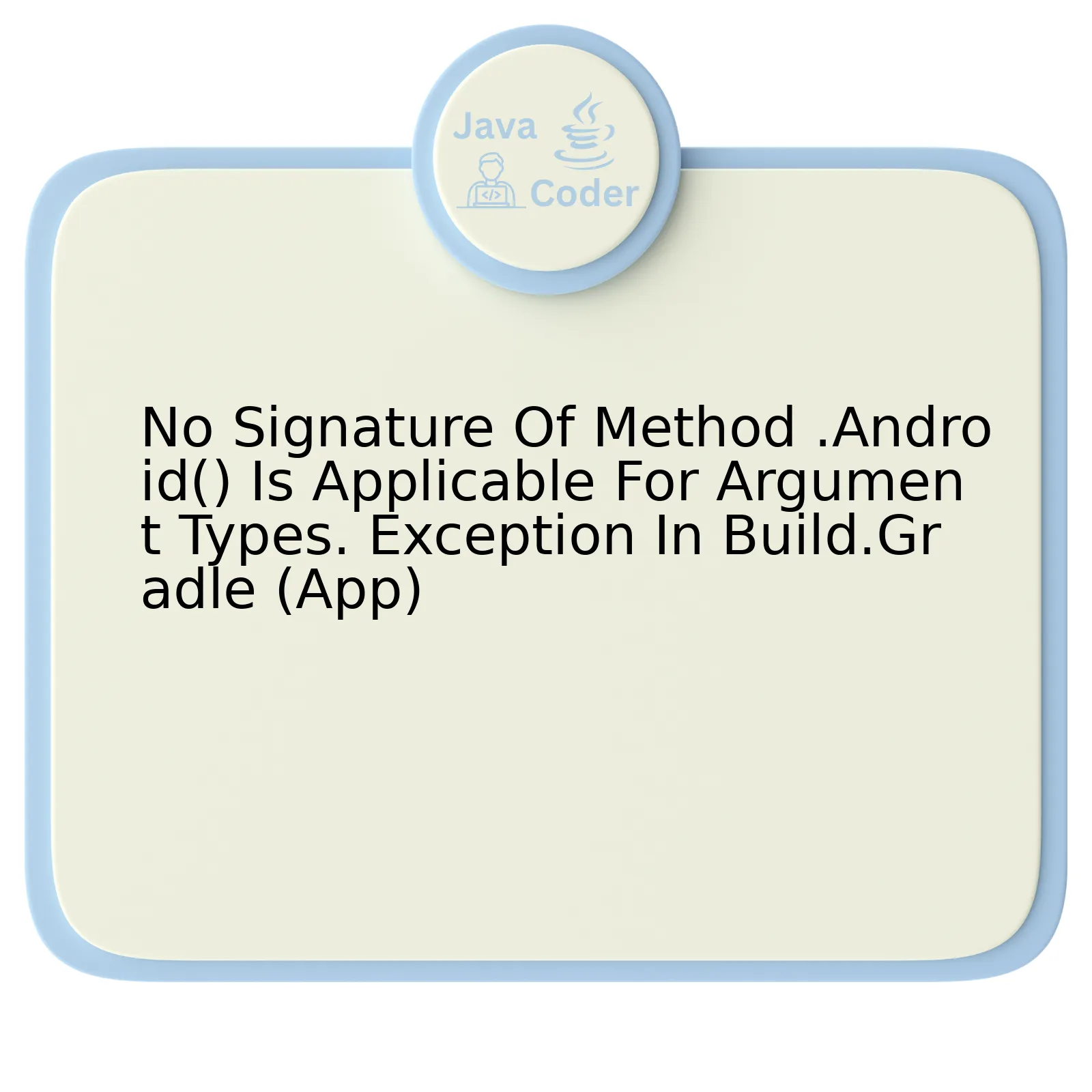
Let’s delve into the issue “No Signature Of Method: .Android() is Applicable for Argument Types” which typically occurs in the `build.gradle (App)` file of an Android project.
Oftentimes, the root cause can be attributed to various reasons such as wrong version number, incorrect build configurations, syntax errors or even incorrect plugin implementation. However, it’s pivotal to mention that, the error message suggests that the method named `android()` doesn’t exist, or its signature in `build.gradle` does not match one of its overloaded versions.
To put things into perspective, let’s consider a table showcasing examples of what is expected and what may go wrong:
| Expected Configuration | Possible Misconfigurations |
|---|---|
android {
compileSdkVersion 28
}
|
Andriod {
compileSdkVersion 28
}
|
classpath 'com.android.tools.build:gradle:3.4.1'
|
runtime 'com.android.tools.build:gradle:3.4.1'
|
The left column presents some configurations as they’re expected to be written in a typical `build.gradle`, whereas on the right, typographical errors lead to the “No Signature of Method: `android()`” exception.
Checking these misconfigurations requires a keen eye and understanding of Gradle. Look for typographical errors, especially capitalization issues (`android` versus `Android`). Also check if there’s any obsolete code incompatible with your current Android Studio version.
As quote by Bill Joy, co-founder of Sun Microsystems, states: “Basically, I was just making new languages because I thought the existing ones were lousy.” Ensuring your code is correct and valid often involves understanding the grammar, rules, and structure of the programming language you are using. Hence, understanding Gradle fundamentals and its syntax will prevent such common pitfalls, leading to robust build scripts in your Android projects.
Understanding the Exception in build.gradle (App): No Signature of Method .Android()

Probe into the “No Signature Of Method .Android()” Issue in Gradle Build
The mentioned error message about a non-existent method signature for
.android()
in your build.gradle file essentially translates to: the Gradle system doesn’t recognize this method call. This is commonly engendered by mistakes in project configuration or misplacement of code blocks within your build.gradle (App) file.
Causative Factors and Solutions
Below are possible causes of this issue:
- Incorrectly defined Android block: ensure your android block is capitalized correctly. It should be ‘android’ and not ‘.android’ or ‘Android’. Below is a correct android block:
android {
compileSdkVersion 29
defaultConfig {
applicationId "com.example.myapplication"
minSdkVersion 21
targetSdkVersion 29
versionCode 1
versionName "1.0"
}
buildTypes {
release {
minifyEnabled false
proguardFiles getDefaultProguardFile('proguard-android-optimize.txt'), 'proguard-rules.pro'
}
}
}
- Misplaced Code Block: If you’ve got this error, it could also be an indicator that the
android {}block isn’t placed right. Make sure it is located at the root level of your module-level build.gradle file and not inside another block like
dependencies {},
repositories {}etc.
Applying these solutions precisely would resolve the
No signature of method: android()
issue most of the time. However, if you’re still encountering it even after making necessary corrections, it might be worth considering refreshing your Gradle system. You can do this from the Android Studio menu with the path Tool Windows > Gradle > Refresh Gradle Project.
Remember, coding is a process of trial, error and learning.Guido van Rossum, the creator of Python, rightly said :“It is a mistake to think you can solve any major problems just with potatoes.”
For more detailed insights on accurately configuring your Gradle, kindly refer to the official documentation available here.
Exploring the Causes: Argument Types Inconsistencies in build.gradle
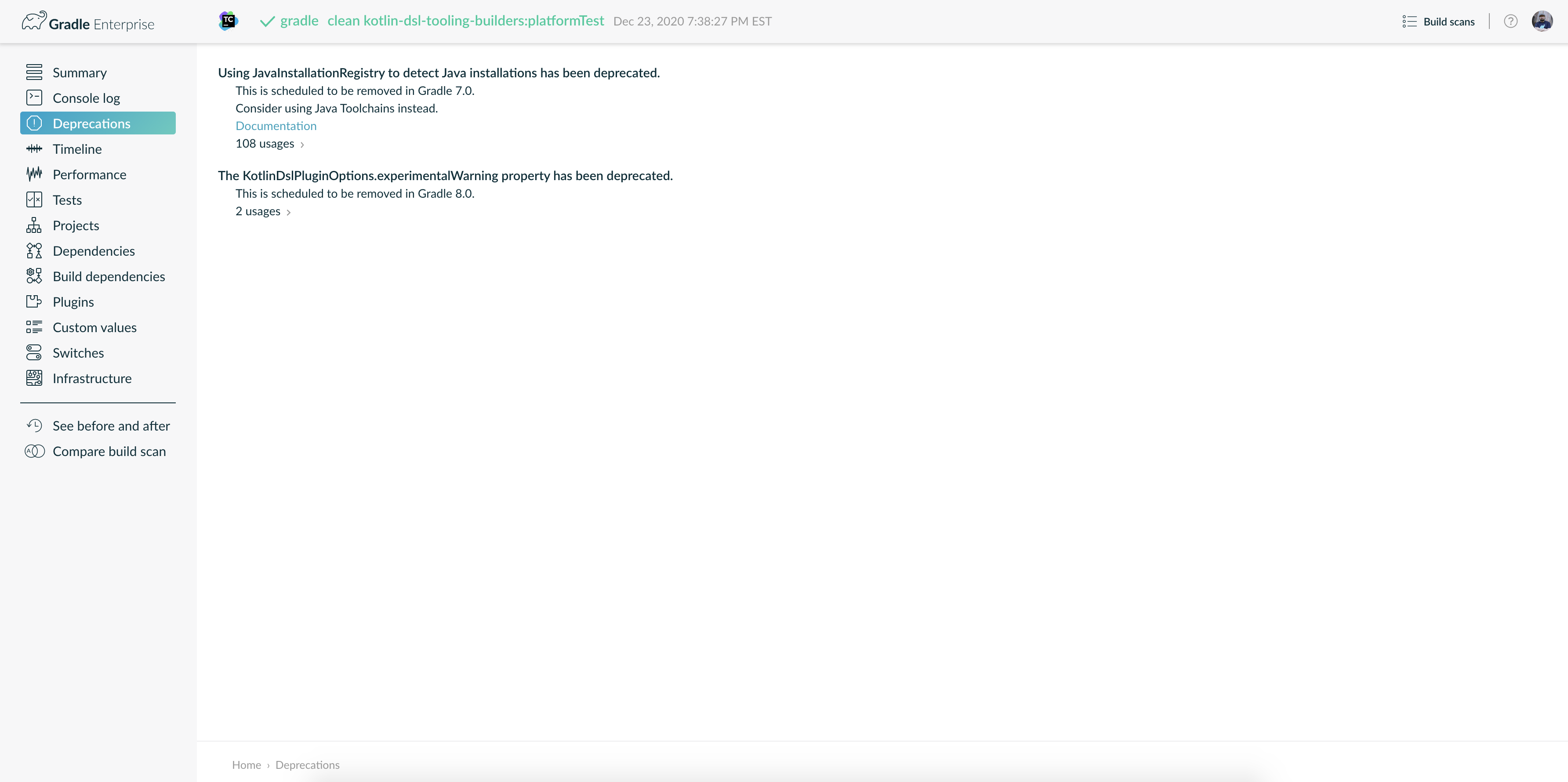
The issue of encountering a “no signature of method .Android() is applicable for argument types” exception in build.gradle usually highlights three fundamental underlying causes:
– Mistakes in Gradle file syntax
– Inconsistencies with argument data types
– Misaligned project configuration settings
Addressing these elements can guarantee smooth operation in a Java development environment.
Gradle File Syntax Errors
The build.gradle file, which is written using the Groovy language, may hit into errors if trying to execute an improper method. To illustrate, the Android() method signifies method call but if such doesn’t exist, you’ll face aforementioned error message. Let’s look into this bit of code example:
android {
compileSdkVersion 26
defaultConfig {..}
...
}
Here, ‘Android’ operates as a closure and not a method. Correct use of syntax in relation to specific methods or closures within the build.gradle file is essential.
Inconsistent Argument Data Types
Another possible cause for the “no signature of method” error could stem from supplying the wrong type of arguments to a method. Since the methods declared within the build.gradle file are strictly typed, calling a method with incompatible argument can trigger error. The best way to resolve this issue is by meticulously seeking all instances where the method is called in your scripts, and checking whether the right kind of data or arguments are passed into them.
Misaligned Project Configuration
The third and often overlooked cause could be a misconfigured project structure, incorrect version of Gradle or mismatch between Gradle and project SDK version. You need to ensure that the Gradle version you’re utilizing aligns with your Android Plugin Version. Also, make sure your Android SDK tools are up-to-date as per your build.gradle configurations.
As Dijkstra once said, “Program testing can be used to show the presence of bugs, but never to show their absence!” It’s crucial to regularly review and put to test our build.gradle files to prevent disruptions in app development. This proactive attitude, along with careful attention to syntax, argument types and proper project configuration, will render an efficient, hassle-free Java development experience.
Resolving No Signature of Method .Android() Issue in Gradle builds
If you’ve encountered a “No Signature Of Method .Android() Is Applicable For Argument Types” exception while building your Gradle in an Android project, this might be due to syntax issues within your build.gradle (app) file. Here is a detailed analytical breakdown on how this issue can be resolved and instigate successful builds:
Investigating build.gradle (App) File:
This issue calls for a deep dive into your build.gradle (App) file. That’s where the Android block resides, which configures all aspects pertinent to your app module.
apply plugin: 'com.android.application'
android {
compileSdkVersion 29
defaultConfig {
applicationId "com.example"
minSdkVersion 15
targetSdkVersion 29
versionCode 1
versionName "1.0"
}
buildTypes {
release {
minifyEnabled false
proguardFiles getDefaultProguardFile('proguard-android-optimize.txt'), 'proguard-rules.pro'
}
}
}
Surveying Casing Sensitivity:
Java, and subsequently Android, are case sensitive languages. Thus, using .android instead of .Android can lead to errors. Assuming that the method signature was correctly entered.
Evaluating Gradle Version:
Is your Gradle version compatible with your project requirements? While older versions might work well with the .Android() method, newer ones could have ditched this legacy support. Updating your Gradle version is a potential fix you could try out.
Assessing Plugins:
Confirm whether you’ve applied the correct Gradle plugin in your app module file. This should typically be ‘com.android.application’ for app modules, but it varies if your project has mobile, instant app, or feature modules. A misapplied plugin could trigger this issue.
Validating Syntax Accuracy:
Invalid arguments passed to the .Android() method could throw the error. Make sure you provide the right number and type of arguments.
Incorporating build.gradle Changes:
Once you’ve checked and validated all aforementioned subsystems, ensure to re-sync your project with your build.gradle modifications.
Remember what Linus Torvalds famously said – “Talk is cheap. Show me the code“. It could very well mean that sometimes perspicaciously inspecting the constituent code can enable us to address and resolve standalone issues more efficiently than possibly contemplating about them more abstractly.
For an exhaustive understanding, you can visit Android Developers as it provides comprehensive information on all aspects related to Build your app with Gradle in Android Studio.
Preventive Measures: Avoiding Exceptions in build.gradle Configuration

Dealing with exceptions within `build.gradle` is not an uncommon occurrence for Java developers, particularly the `No signature of method: android()` exception. As preventive measures, the focus is typically on strategies to minimize such errors.
Let’s identify a few of these general error and exception prevention measures:
– Checking for correct Gradle versions.
The version to be used can be easily specified in your `gradle-wrapper.properties` file. Using a wrong Gradle version could invoke incompatible methods resulting in exceptions.
Code snippet:
distributionUrl=https://services.gradle.org/distributions/gradle-4.1-all.zip
– Verifying Android Studio updates. Keeping the development environment, specifically Android Studio updated, can prevent inconsistencies leading to issues such as failing to find the `android()` function.
– Ensuring the correctness of Plugin versions. Be sure to use appropriate plugin dependencies and verify them. Verify the compatibility between Android Gradle plugin and Gradle. If both are mismatched, you may face such kind of exceptions.
– Monitoring codebase consistently. Managing many dependencies exactly is essential. Be vigilant for external libraries that bring unforeseen complications or version conflicts.
Coming to the exception of `No signature of method: .android() is applicable`, it is usually due to the incorrect assignment or configuration of the Android Project Structure. It’s paramount to correctly manage the project’s structure ensuring it corresponds to the standards set by Gradle and Android Studio. Here basic checks can include ensuring the right placement of brackets and checking Gradle code in `app/build.gradle` & `project/build.gradle`.
As Douglas Crockford stated- “Programming is the most complicated thing that humans have ever done. It’s way at the top of the scale”. Though true, there are still smart ways to protect our code from generating uncalled issues, but careful configurations, regular upgrades, and continuous monitoring form the core of remedial processes.
You may refer to the official Android Developers’ guide that provides detailed insights on managing app dependencies and keeping Gradle updated.
Remember the golden coding rule-“Code never lies, comments sometimes do.” So, always keep your configurations and versions under check to enjoy smooth and seamless coding.
The exception No Signature Of Method .Android() Is Applicable For Argument Types typically arises in the build.gradle (App) when there might be a mismatch between (gradle) plugin versions or misuse of Groovy syntax.
To better understand, let’s delve into its core aspects:
1. Gradle Plugin Version Mismatch
If you encounter this issue, it usually indicates that your Gradle plugin and Android Studio aren’t synchronized. The statement
android()
is a method signature relating to the Android Gradle plugin, which is utilized for building android applications. Therefore, should a version discrepancy emerge, you would likely meet such an exception. Ensuring compatibility between the two usually mitigates the issue.
2. Incorrect Usage of Groovy Syntax
Another probable cause for this error pertains to incorrect use of Groovy syntax within your code. The Groovy programming language provides robust scripting facilities for Java, and Gradle scripts are written in Groovy language. Hence, understanding the constructs will help minimize errors. Ideally, organizing your Gradle file efficiently, with correct closure and appropriate attributes often rectifies this problem.
Here is an example of a basic but correctly organized gradle script:
apply plugin: "com.android.application"
android {
compileSdkVersion 29
defaultConfig {
applicationId "com.example.app"
minSdkVersion 15
targetSdkVersion 29
versionCode 1
versionName "1.0"
}
buildTypes {
release {
minifyEnabled false
proguardFiles getDefaultProguardFile('proguard-android.txt'), 'proguard-rules.pro'
}
}
}
dependencies {}
As per the Java Avatar, James Gosling – “Debugging is twice as hard as writing the code in the first place.” Thus, investing time in understanding and adhering to the correct syntax, could prevent hidden bugs and unnecessary debugging henceforth. (source).
Ultimately, it’s important to rectify this exception by ensuring that your Gradle plugin and Android Studio are synced and that Groovy notation has been correctly deployed. This contributes towards a dynamic, efficient, and error-free coding environment on Android Studio.
