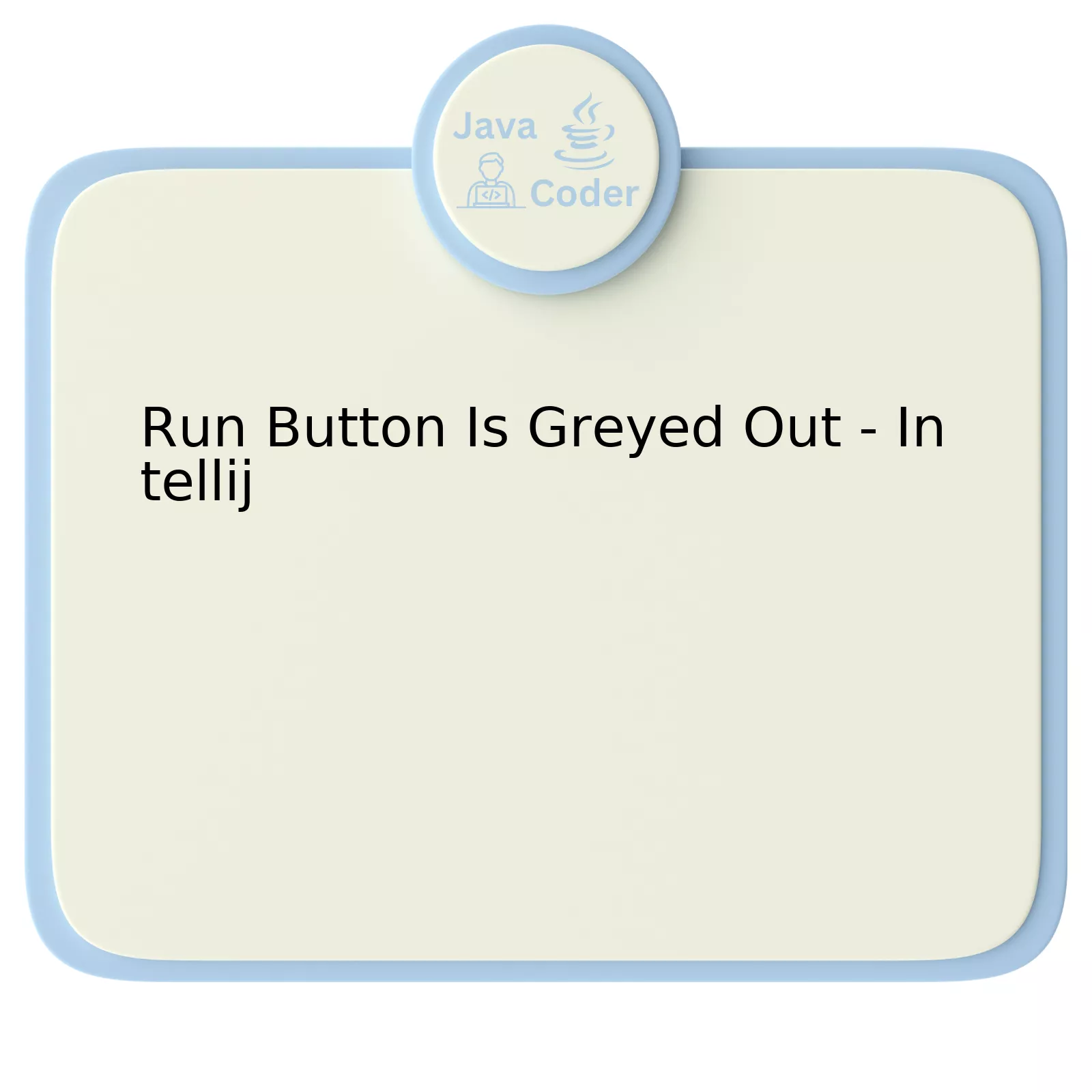
| Cause | Solution |
|---|---|
| Code Compilation Error | You should¸ inspect your code for errors and then correct them. The IDE will highlight where the errors are. |
| No Artifacts Configured | Under File -> Project Structure, ensure that there is an artifact set up for your project. |
| No Main Class Found | Make sure your project contains a class with the main method. If it exists, try to configure it in the Run/Debug Configurations dialog. |
| The SDK is not Correctly Defined | By going to File > Project Structure > SDKs, you may verify whether the JDK is correctly installed and linked. If not, you’ll need to add or edit the JDK path. |
When dealing with greyed-out ‘Run’ button within IntelliJ, it’s important to investigate various avenues to solving the issue. One such reason could be a code compilation error as incorrect or errant code snippets can often disable the ability to run the program. To resolve this issue, an appropriate move entails thorough scanning of the code in order to correct the underlying errors. Observing any highlights given by the IDE is critical for successful diagnosis and correction.
Another cause of a disabled ‘Run’ button could be missing or improperly configured artifacts. It’s crucial to ensure that there is an artifact linked to your project, discoverable via File -> Project Structure.
A lack of a class with the main method within the project could also contribute to such a problem. It’s recommended to ensure existence of the class. If it does exist but is causing a problem, configuring this class in the Run/Debug Configurations dialog could offer a practical solution.
Incorrect definition of the Software Development Kit (SDK) presents another potential source of this problem. You must ensure the Java Development Kit (JDK) is properly installed and appropriately linked. The verification for this can be found under File -> Project Structure -> SDKs. If it has been incorrectly defined, rectifying the JDK path will potentially restore functionality to the ‘Run’ button.
As Bill Gates once said, “I choose a lazy person to do a hard job. Because a lazy person will find an easy way to do it.” This attests that finding clever solutions – as outlined here – to seeming challenges in coding is always vital.
Troubleshooting: Why is the Run Button Greyed Out in IntelliJ?

The Run button in IntelliJ being greyed out can be a baffling issue, especially for developers who are new to the IntelliJ Integrated Development Environment (IDE). This problem often arises due to a few common misconfigurations or issues with your project setup.
| Possible Causes | Solutions |
|---|---|
| 1. Lack of a proper run configuration: |
In IntelliJ, projects execute based on specific ‘run configurations’. If these configurations lack appropriate settings or if none exists, it leads to the greying out of the Run button. |
|
2. No valid Main method: |
A Java application needs a main method as its entry point. When this is missing, IntelliJ can’t run the application, causing the Run button to become greyed out. To resolve, ensure that your class has a valid main method. For example: |
|
3. Project SDK isn’t defined: |
In some instances, the project’s Software Development Kit (SDK) may not be defined. The absence of SDK causes IntelliJ IDE to disable the Run option. |
In very rare situations, the above solutions may not solve the problem. If that happens, it might be a bug within IntelliJ IDEA. You should consider contacting JetBrains support, providing them with necessary details and log files.
As Bill Joy, co-founder of Sun Microsystems, once said – “Basically, I’m good at understanding what people mean to do, noticing when things aren’t going right and then figuring out ways to sort of rescue them from that. I try to understand what people want to do, and help them do it, rather than telling them what to do.”
Ultimately, the goal as a developer is to not only fix temporary issues but also build an understanding to avoid similar problems in the future. With devices like IntelliJ, this involves connectivity with the tool beyond surface level acquaintance – and such detailed troubleshooting steps foster the same understanding.
Diagnosing Common Issues with IntelliJ’s Unresponsive Run Button

Diagnosing problems associated with IntelliJ’s unresponsive “Run” button can come as a daunting task, especially for those who aren’t familiar with the intricacies of this IDE. If you’re facing an issue where your “Run”‘ button is greyed out, it may arise due to several reasons.
The main causes are typically one or more of the following:
First off,
public static void main(String[] args)
is predefined in Java and serves as the starting point for any standalone Java application – the absence of this method could render your Run button inactive. To fix this, ensure that your runnable classes have this main method.
Secondly, improper configuration settings can impede the run functionality. IntelliJ IDEA might not find the main method if the class isn’t correctly configured. Rectify this by navigating to
Run -> Edit Configurations
and ensuring configurations for your class exist and are correct. This allows IntelliJ IDEA to recognize the directory of the entry points to your Java application.
Regarding dependencies: if certain essential ones are missing from your classpath, the Run function won’t operate. It is crucial that all libraries your project relies on should be included in your classpath. This way, IntelliJ IDEA knows where to locate and load the bytecode for these dependencies.
Lastly, the behaviour of the Run button could also stem from corrupted IntelliJ IDEA caches. The IDE automatically forms a cache during the course of usage and over time some segments may get broken, leading to unusual software behaviours such as this. A potential solution would comprise invalidating these caches and restarting IntelliJ. These steps clear existing caches and force the IDE to rebuild new ones.
“Persistence can change failure into extraordinary achievement”, as noted by Matt Biondi, former Olympic swimmer. Similarly, in coding, persistence and troubleshooting can unlock the answers to many seemingly complex issues. So, don’t let the greyed-out Run button discourage you; consider each of these potential causes, step by step, to identify and fix the problem.
Exploring Fixes for a Disabled Run Button in IntelliJ
When working with IntelliJ, an esteemed IDE among Java developers worldwide, you may run into a situation where the “Run” button becomes greyed out. This issue may appear puzzling and potentially daunting, particularly if you’re on a tight deadline or mid-way through an elaborate code composition process. But don’t fret – there are established solutions to regain access to this pivotal feature.
The primary reason for the ‘Run’ button to be disabled or greyed out is generally a configuration issue.
A. Distorted Run/Debug Configuration
The most common reason that has seen the ‘Run’ button turning grey is when your Run/Debug configuration isn’t set up properly or lacking essential elements. Correcting this usually brings back the active state of the ‘Run’ button. Here’s how:
// Go to Run → Edit Configurations... // Ensure at least one configuration exists. // If not, add a new one by clicking '+'. // Set-up your configuration details accordingly.
B. Missing Main Method
If Java can’t locate a main method inside the current project file structure, your ‘Run’ button will also be disabled. This scenario frequently occurs as the main method acts as an entry point for any standalone Java application. Here’s what your main method should seem to resemble:
public static void main(String[] args) {
// Your application logic here
}
C. Incorrectly Set Project SDK
Nonetheless, if your Project SDK is not correctly set, it could lead to the graying of the ‘Run’ button. Navigate through File → Project Structure → SDKs to ensure that an appropriate Project SDK is chosen. Adding the correct JDK should help reverse the condition.
D. Insufficient Build
Occasionally, lack of a successful build might leave your ‘Run’ button disabled. Attempt rebuilding the project (Build → Rebuild Project) to rectify the error.
Larry Wall once eloquently stated, “>We all agree on the necessity of compromise. We just can’t agree on when it’s necessary to compromise“. Certainly, no developer prefers compromising their coding tempo due to an inactive ‘Run’ button. Fortunately, IntelliJ’s wide range of controls empowers us to quickly handle such glitches and get back to doing what we love best in no time.’
To learn more about various troubleshooting techniques on IntelliJ, I recommend visiting IntelliJ’s Official Help page.
Note: All steps and code snippets provided are compatible with recent versions of IntelliJ including 2020.1x.
In-depth Approach to Reactivating the Greyed out Run Button in IntelliJ

Your query is about an issue that might leave numerous developers frustrated: the Run button in IntelliJ IDEA turning grey or getting disabled. Rest assured, you’re not alone in this and we can certainly find a solution.
Before delving into solutions, understanding why this happens is crucial. This problem typically occurs if IntelliJ fails to recognize a project configuration or if it cannot detect a runnable class.
Reconfigure the Run/Debug Settings
To rectify this, first, check your Run/Debug configurations to ensure that they are correctly set up.
- Go to Run -> Edit Configurations from the main menu.
- Confirm the necessary artifacts – Application, JAR etc. – for running your application are selected and properly configured.
Taking care of these configurations should ideally resurrect your greyed-out Run button, but if it doesn’t, don’t worry, we have more fixes lined up.
Make IntelliJ Recognize Your Class as Runnable
If IntelliJ doesn’t consider your class runnable, it will disable the Run button. The easiest way to verify whether IntelliJ recognizes your class as runnable is by searching for a green circle icon with a white arrow next to your class declaration. If it’s missing, IntelliJ doesn’t think the class is runnable.
The primary reason behind this could be the lack of a
public static void main (String [] args)
method in your class. Make sure to add this boomerang-like structure and let IntelliJ take note of it.
Also, don’t forget to flag your class as public unless reason not to:
public class MyClass {
public static void main(String[] args) {
// your code here
}
}
Finally, if none of the above work, try invalidating IntelliJ’s caches and restarting:
- File -> Invalidate Caches / Restart… -> Invalidate and Restart
As Bill Gates once said, “Most people overestimate what they can do in one year and underestimate what they can do in ten years.” Similarly, beating this problem might take some effort, especially if you’re new to IntelliJ IDEA, but the payoff is definitely worth it. Remember, the key to a good development environment lies in understanding its working and making tailored adjustments whenever needed.
The ‘Run’ button being greyed out in IntelliJ IDEA indicates an inability to execute the current configuration due to a range of potential factors. It’s crucial to analyze these possibilities, exploring steps to troubleshoot this issue.
Your program may lack a
Main
method that serves as an entry point for Java applications. The JVM expects the main method as:
public static void main(String[] args)
No other naming or parameters are accepted. Carefully verify your code for accurate declaration and accessibility of your main method.
Alternatively, the ‘Project Structure’ setup could be amiss. Navigate via: File -> Project Structure -> Modules -> Dependencies tab and ensure that the module SDK is correctly set up as per your JDK version.
Also, verify if the correct Class or file is chosen in the ‘Edit Configuration’ section which can be accessed from Run-> Edit Configurations.
Another likely cause could be the British computer scientist Tony Hoare’s “Null Reference: The Billion Dollar Mistake.” Lack of initialized object instances leading to null reference can halt the execution process, making the run button inactive.
Consider thorough code inspection or use tools such as Checkstyle, SpotBugs, etc., to debug effectively.
In rare cases, files end up in the wrong directories due to accidental drag-and-drops. These misplaced java classes cannot be compiled, hence making the run button non-functional. An organized project structure maintained under respective src (source) and out (output) folders aids in avoiding such scenarios.
For complex issues persisting beyond these common troubleshooting methods, it’s advised to resort to professional forums such as StackOverflow[1] or JetBrains Support[2].
Bill Joy, a pioneer in Javascript development once said, “Debugging is twice as hard as writing the code in the first place”. Proving it yet again, troubleshooting ‘greyed out Run button’ issues definitely needs a good understanding of your code base and a systematic approach with the above-listed checks.
References:
[1] StackOverflow – Can’t run a java program in Intellij Idea because Run button is greyed out?
[2] JetBrains Support – Configuring to use the JDK instead of JRE
