The Java.Lang.UnsatisfiedLinkError is a subclass of the LinkageError class and denotes that the Java Virtual Machine (JVM) cannot find an appropriate native-language definition of a method declared as native. In the context of opening Allure-reports in a Webdriver.Io project, this error could likely stem from the misconfiguration or absence of some vital native binaries required by the Allure-report framework or the Webdriver.IO itself to execute successfully.
To convey this complicated matter clearly, a table representation may help to illustrate it:
| Error/Exception | Occurs when | Possible cause in Webdriver.Io Project | Resolution proposal |
|---|---|---|---|
| Java.Lang.UnsatisfiedLinkError | The JVM can’t find an appropriate native-language definition for a method declared ‘native’ | Absence or misconfiguration of essential native libraries | Check the configuration and installation of required native components of Allure and Webdriver.IO |
As outlined in the table above, an UnsatisifiedLinkError occurs when the JVM can’t find an applicable native-language definition for a method. In the setting of a Webdriver.Io project using Allure-reports, it’s plausible that this results from crucial native libraries either being absent or improperly configured.
To resolve this issue, there are several steps to consider:
– **Assess project dependencies**: It is crucial to check the specification file (like package.json or pom.xml) to insure you have incorporated all needed dependencies.
– **Frameworks configuration**: Ensure that both Allure and Webdriver.IO frameworks are properly configured to use the required native library. Refer to official documentation or potentially useful guides available online Allure Documentation, Webdriver.IO Getting Started guide
– **Project Environment compatibility**: Make sure the versions in your system are compatible with those specified in your environment file or other configuration files.
Edsger Dijkstra once stated, “Simplicity is prerequisite for reliability.”, implying that making these configurations as simple as possible can aid in resolving this error and achieving a more reliable system.
In the complex realm of software construction, issues such as the Java.Lang.UnsatisfiedLinkError will surface occasionally. However, armed with sufficient knowledge and insights, developers are well equipped to handle them proficiently.
Understanding the Exception java.lang.UnsatisfiedLinkError in Webdriver.io

The
java.lang.UnsatisfiedLinkError
is a subclass of the
LinkageError
class and signifies that the Java Virtual Machine (JVM) cannot find an appropriate native-language definition of a method declared as native. This type of error typically surfaces when a library that the JVM relies on does not exist, or if there’s a version mismatch between the library and the JVM.
This problem is often seen when working with frameworks like WebDriver.io, especially when paired with tools such as Allure-Reports. For instance, if you encounter an issue similar to:
`Exception in thread “main” java.lang.UnsatisfiedLinkError: no dll in java.library.path`.
This could occur when trying to generate Allure reports for your WebDriver.io project, and this message is a key hint: it’s looking for a DLL in the Java library path but can’t find it.
Consider the following factors:
- Mismatched versions: Any inconsistency between WebDriver.io, Allure-Reports, and the underlying Java environment can trigger this exception.
- Incorrect configuration: If the Allure-Commandline (which includes the ‘allure’ command used to generate the report) isn’t properly configured and linked with your system path, causing the command to fail.
- Absence of allure-commandline: It could be that the allure-commandline, a necessary component for generating Allure reports, might not even be installed.
Resolving these issues can generally help alleviate the problem:
- Check the Version Compatibility: Ensure that the versions of WebDriver.io and Allure-Reports being used are compatible with the installed Java version. You can confirm the installed versions using `java -version`, `node -v` (WebDriver.io), and `allure -v` (Allure).
- Configure Allure-Commandline Correctly: Make sure that the Allure-Commandline is correctly installed and set up in your system path. You may verify this by running `allure -v` in the console and seeing whether it returns the correct version. Incorrect installation or presence in path might result in your program being unable to locate the required DLL files, leading to
java.lang.UnsatisfiedLinkError
.
- Install Allure-Commandline:If it hasn’t been installed yet, install it first then, link to the system’s path. A simple npm install could work here like so: `npm install -g allure-commandline`.
Bill Gates once famously said “It’s fine to celebrate success, but it is more important to heed the lessons of failure.”. Understanding and rectifying errors like
java.lang.UnsatisfiedLinkError
forms one of those valuable lessons, steering us towards crafting sustainable and error-free code.
Strategies for Troubleshooting Allure-Reports Issues in a Webdriver.io Project
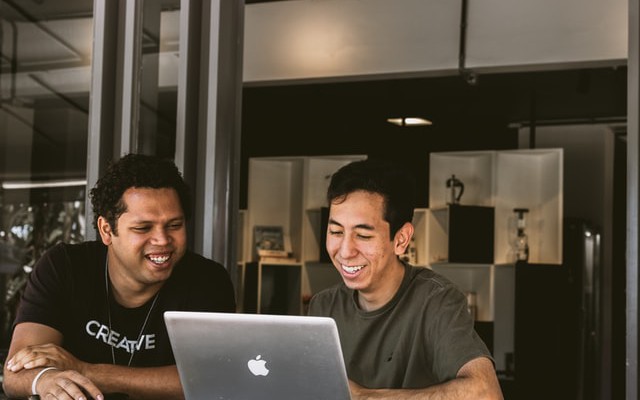
Troubleshooting Allure-Reports issues in a Webdriver.io Project, specifically catering to the Exception Java.Lang.Unsatisfiedlinkerror, involves an approach that is comprehensive yet meticulous. It ranges from evaluating compatibility issues, examining library dependencies, to assessing JVM parameters.
One of the most ubiquitous issues developers come across while working with Allure-Reports and WebDriver.io is the ‘java.lang.UnsatisfiedLinkError’. This exception is thrown when an application attempts to load a shared library through either the System.loadLibrary or System.load method and the required native code library does not exist in the path specified, causing your application to falter.
Checks for mitigating the Exception java.lang.UnsatisfiedLinkError:
-
Ensuring Environment Variables Configuration
: The first step is to confirm the correct configuration of environment variables. JAVA_HOME should point to the JDK installation directory, not JRE, also PATH variable should contain a route to the bin directory inside JDK.
-
Verifying Library Dependencies
: Another common cause is that the library you’re trying to call has dependencies on other libraries, which are not available at the given paths. Use ldd tool (Linux) or Dependencies GUI utility (Windows) to inspect the library and find out if any are missing.
-
Assessing Compatibility Flaws
: Make sure that the architecture of your JVM matches the architecture of the native library. For instance, a 32-bit JVM will not be able to load a 64-bit library and vice versa.
-
Evaluating Cross-Platform Discrepancies
: If you’re moving code from one platform to another, like from Windows to Linux, cross verify the format of the native library. Windows uses .dll files while Linux uses .so files, incompatibility can lead to this exception.
A technique I often use during this process is debugging. It allows me to closely inspect my code, its execution, and the potential changes it might provoke in the state of a running program. By stepping into my code and viewing it from inside out, I gain more granular visibility into complex scenarios, which accelerates discovery and resolution of the issue at hand.
Steve McConnell, author of Code Complete, once said:
“Good code is its own best documentation. As you’re about to add a comment, ask yourself, ‘How can I improve the code so that this comment isn’t needed?’”
Remember these strategies and techniques do not guarantee immediate success but they can offer insight and direction to help navigate the issue effectively. Troubleshooting software errors is as much about understanding what’s happening as it is about knowing how to fix it. These methodologies can spur the insightful thinking necessary to solve even the toughest coding dilemmas, like the java.lang.UnsatisfiedLinkError.
Possible Causes of java.lang.UnsatisfiedLinkError With Allure-Reports
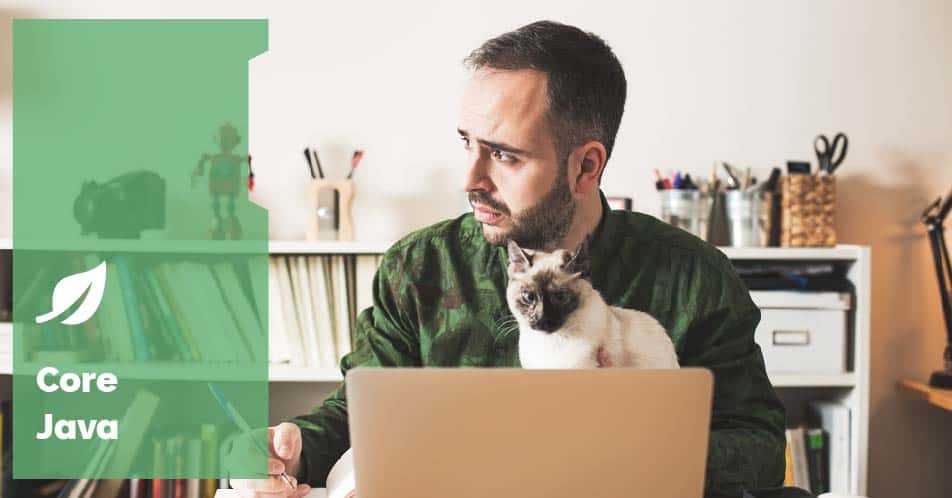
One of the common errors that many software developers, particularly those working with Java and related libraries, encounter is java.lang.UnsatisfiedLinkError. This error typically occurs when the Java Virtual Machine (JVM) cannot find an appropriate native-language method to link to a method declared as ‘native’. In the case of an WebDriverIO project attempting to open Allure-Reports, the issue could arise from several circumstances.
Firstly, the problem can occur due to incorrect configuration or setup while integrating Allure Reports with WebDriverIO. The setup process requires specifying the correct file paths and making sure that they are accessible by the JVM. If there’s a typographical error in the specified path, or if the required files are in a directory that the JVM doesn’t have access to, it will lead to an UnsatisfiedLinkError.
The code example below illustrates an incorrect path, which may generate the UnsatisfiedLinkError:
const { remote } = require('webdriverio');
let client;
before(async () => {
client = await remote({...});
await client.initAllureReporter();
});
it("...", async () => {...});
after( function () {
client.end();
})
To resolve this, you should double-check your file paths and ensure they’re both correct and accessible. A correctly defined path would look like:
const { remote } = require('webdriverio');
let browser;
before(async () => {
browser = await remote({
baseUrl: 'http://localhost',
path: '/wd/hub'
});
after(function() {
return browser.deleteSession();
});
Secondly, another possibility is having incompatible versions of WebDriverIO, Allure-Reports and possibly, other related dependencies, installed. With continuous updates being made to these softwares, it’s crucial to keep all your package versions consistent and compatible. Check your project specifications to ascertain that the version of Allure Reporter you’re using is suitable for WebDriverIO.
While trying to solve any coding problem, it serves us to remember what renowned programmer Edsger Dijkstra once said: “If debugging is the process of removing software bugs, then programming must be the process of putting them in.”
Additionally, check on the Java Runtime Environment (JRE), specifically its installation and how it interacts with the WebDriverIO and Allure Reports. The JRE might potentially be experiencing problems locating the native libraries due to environmental variable issues, in which case correcting the PATH system variable may resolve the error.
Lastly, ascertain whether the native language library corresponds with the architecture (32-bit or 64-bit) of the JVM used. Unmatched architecture types often lead to instances of java.lang.UnsatisfiedLinkError. It’s therefore necessary to ensure compatibility between the JVM architecture and your native language libraries.
There may also be some unknown factors contributing to this error and, as such, you could consider engaging additional debugging techniques, viewing system logs, or creating a compliance matrix to cross out potential causes.
Effective Fixes for Allure-Reports’ UnsatisfiedLinkErrors on Webdriver.io

The
java.lang.UnsatisfiedLinkError
typically occurs when the Java Virtual Machine (JVM) can’t find a native code implementation, specified by a Java application. When attempting to access Allure-reports within a Webdriver.io project, the root of the issue could be manifold: from a missing DLL or shared object, or both on the library’s path, to issues related to incompatible 32/64-bit versions.
Solving java.lang.UnsatisfiedLinkError in Webdriver.IO
Approach this from two angles:
“What lies at the heart of every living thing is not a fire, not warm breath, not a ‘spark of life.’ It is information, words, instructions,” Richard Dawkins.
– Verify the System Path:
Ensure your system path contains the directory that houses the native library. The JVM will attempt to find the DLLs in the directories listed in
java.library.path
. Use
System.getproperty("java.library.path")
to inspect the system property. If the system path doesn’t contain the DLL directory, modify it appropriately.
| Setting System Path |
|---|
System.setProperty("java.library.path","path_to_dll_directory");
|
– Check Version Compatibility:
Cross-examine the DLL and JVM versions’ compatibility. Should you be using a 32-bit JVM alongside a 64-bit DLL,
java.lang.UnsatisfiedLinkError
is the probable error message. Switching to compatible versions eliminates this.
Embedding Allure-Reports into Your Webdriver.io Project
Attending to these aspects of your project could address issues with embedding:
– Upgrade Dependencies:
Often, updating your project to the latest Webdriver.io and Allure-reporter versions can resolve any existing problems. Fix any broken dependencies and carry out necessary adjustments to the test scripts.
– Avail the Right Versions:
Assure yourself that all the correct versions of Java, Node.js, Npm, and Allure are installed on your system; they must be compatible with Webdriver.io. Any disparities in version prerequisites may trigger errors.
This online guide elucidates how to setup or upgrade Webdriver.io and its components effectively and conveniently.
Reiterate through the solution steps until the
java.lang.UnsatisfiedLinkError
is rectified. By addressing the recommendations provided, you should achieve seamless integration of Allure-reports into your Webdriver.io project.
An encounter with the exception Java.Lang.UnsatisfiedLinkError within the scope of your WebDriver.Io project while attempting to open Allure-Reports can often feel like hitting an unexpected roadblock. For reference, this error occurs when the Java Runtime Environment cannot find a native method called from the Java Virtual Machine. This situation is often connected to issues surrounding Java’s interaction with native applications and libraries.
To provide a comprehensive approach to tackle this issue:
- Verify the Environment: Ensure that your WebDriver.Io development environment matches the necessary configurations. There could be inconsistencies between the server where you’re running WebDriver.Io and the machine hosting your Allure-Reports.
- Path Resolution: Confirm whether the .dll files being used are correctly referenced in the system path. This includes verifying the environmental variable settings for PATH in connected devices and hosts.
- Java Dependencies: A complete analysis of your Java dependencies may be warranted if the first two solutions fail to resolve the issue. If there is a mismatch in the version of Java banked on by WebDriver.Io and the JVM deployed on your system, it’s plausible this may lead to the exception being thrown.
The resolution process often requires optimal alignment between your JavaScript technologies, more notably WebDriver.Io and Allure-Reports, and your Java environment. To further illustrate this alignment requirement, consider the found words of computer scientist Edsgar Dijkstra, “If debugging is the process of removing bugs, then programming must be the process of putting them in.” This aligns perfectly with the scenario you are facing because if we stitch together the components of our environment without considering their interdependencies and interactions, our result may lead us into debugging mode without knowing it!
For knowledge enhancement on Java.Lang.UnsatisfiedLinkError, refer to this StackOverflow thread, although it is important to note that every coding and software environment is unique, and thus situations will differ. Experience, understanding of one’s tools and languages (in this case WebDriver.Io, Allure-Reports, and Java), and persistent problem-solving constitute the core of successful debugging and error resolution.
