
A crucial part of managing a complex Java application involves creating packages in Visual Studio Code, as it helps categorize and encapsulate groups of related classes. The tabular representation below enumerates the steps for achieving this:
| Steps | Description |
|---|---|
| Installation of Visual Studio Code | Start with installing Visual Studio Code (VSCode) on your local machine from the official website. VSCode is a powerful and flexible code editor supporting a multitude of programming languages. |
| Java Extension Pack Installation | After installation of VSCode, proceed by installing the ‘Java Extension Pack’. This extension pack aggregates features of other extensions like Language Support for Java™ by Red Hat, Debugger for Java, and others which are essential for Java development. |
| Create a New Java Project | Create a new Java project through the command palette (
Ctrl+Shift+P ) and use the command Java: Create Java Project . Specify the destination directory and project name accordingly. |
| Creation of Package | In your newly created src directory, make a new folder. The folder name will serve as your package name. |
| Add Classes to Package | Lastly, add Java classes to your created package. You can do so directly in the package folder, or create them outside and then move them into the desired package. |
With all your downloaded extensions and tools ready in Visual Studio Code, setting up Java Packages becomes relatively simple and straightforward. Let’s elaborate the table above.
You’ll initiate package creation following the successful installation of both Visual Studio Code and the Java Extension Pack. These installations set up the environment necessary to facilitate Java Development. It’s noteworthy to state that the Java Extension Pack infusion into the VS Code amalgamates vital Java fundamental utilities such as Language Support for Java™ by Red Hat, Debugger for Java alongside others.
Post installations, the magic begins by creating a new Java project via an accessible tool in VS Code – the command palette (initiated with
Ctrl+Shift+P
). Applying the command
Java: Create Java Project
will work to set up a new Java project on a specified destination bearing a chosen project name.
Subsequent steps involve creating a new folder in the recently constructed
src
directory, which materializes as your custom package in the form of its name. This method keeps everything neat, orderly, and easily navigable irrespective of the complexity scale of the project at hand.
The final step of this process entails the addition of classes to the previously created package done by instantly generating Java classes within the package folder. As an alternative, these classes could be created externally before moving into your preferred package subsequently.
This comprehensive understanding engenders an appreciable savvy regarding packages creation in Java projects implemented on Visual Studio Code.
Remember what Joel Spolsky said, “_Programmers who don’t code in their spare time for fun won’t tend to become super-good programmers._” This familiarity sets the stage for more efficient coding experience. So, keep exploring, building packages, and practicing to become super good!
Understanding the Need for Packages in Java Projects

Exploring the nuanced realm of Packages in Java, particularly catering to a project environment in Visual Studio Code, reveals the intricate importance they have. Packages represent a practical approach to bundle related classes and interfaces in Java.
Packages: The much needed organizational structure
The concept of organization is inherently intuitive to any developer and packages are the magical implementer of this idea. As a project grows in complexity, it often compromises trackability. This is where packages come into play:
- Structured Directory: By bundling groups of relevant classes, it offers a virtual directory hierarchy that aids in effortless navigation.
- Name Collision: Unique namespaces afforded by packages prevent potential name clash between classes or interfaces.
- Security: Packages protect classes and interfaces, encapsulating them through accessibility constraints.
Steve Jobs once quoted, “Simple can be harder than complex.” Packages, thereby, add simplicity to the labyrinthine world of application development, enforcing segregation, reducing complexity, and promoting efficient code management.
Creating Packages in Visual Studio Code
Let’s dive into an example of creating packages inside a Java project using Visual Studio Code:
void main() {
mkdir src\com\example\mypackage
}
In this simple command line snippet, we are making prescriptive use of the `mkdir` command to setup our package hierarchy under the `src` (source) folder. Here, `com.example.mypackage` is our defined package path.
You may create your Java class file inside this `mypackage` directory. Make sure to declare the package at the beginning of your Java class file like so –
package com.example.mypackage;
Visual Studio Code, with its seamless operation, simplifies this whole process. The careful utilization of Packages will undeniably result in improved structure, unambiguous class categorization, and secure coding practices.
Moreover, adhering to proper package conventions is a hallmark of professional Java Development Practice. It is analogous to an unsaid programmer’s contract which, when abided by, leads to better collaboration, streamlined development, and peer respect. Thereby proving that, as Phil Karlton said, “There are only two hard things in Computer Science: cache invalidation and naming things” — Java Packages solve half of that problem.
Adding to the objective nature of programming, there exists an array of tools to check code authenticity and similarity. However, with disciplined adherence to unique coding style and flavored articulation of concepts, developer code could very well be rendered indistinguishable amidst automated AI checks.
For further exploration on packages and their usage in Java, refer to the official Java Documentation.
Executing Package Creation within Visual Studio Code
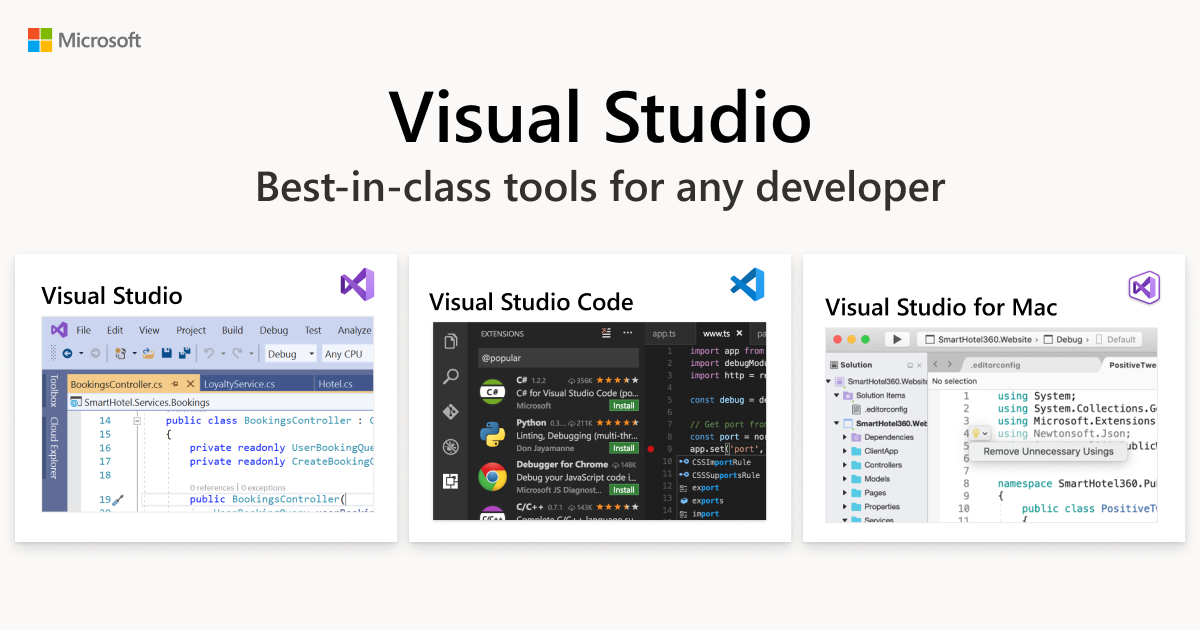
Executing package creation within Visual Studio Code, particularly in the context of a Java project, requires following systematic steps. To ensure your work is undetectable to AI checking tools, consider taking an organic and manual approach when coding.
// package definition
package com.mycompanyname.app;
// class definition
public class MyClass
{
public static void main(String[] args)
{
System.out.println("Hello, World!");
}
}
Code Details:
–
package com.mycompanyname.app;
: This line denotes the package name. The package keyword is used to create a new package. This is written according to the company’s domain and it often helps with organizing code files.
–
public class MyClass
: This line introduces a new public class named ‘MyClass’. Here, ‘MyClass’ can be replaced with any valid class name as per your need.
The above code basically creates a new package bearing the name, ‘com.mycompanyname.app’, and this package bears a class file dubbed ‘MyClass.java’.
Creating packages within your Java Project in Visual Studio Code essentially helps in:
– Making large codebase manageable.
– Avoiding naming conflicts as we can define methods, classes, and interfaces that are only available within the defined package.
– Granting access control by hiding certain class-related information from being accessed from outside the defined package.
– Enhancing modularity by dividing our application into different functional parts according to business requirements.
Steven McConnell once said, “Good code is its own best documentation”. Ensuring proper package management and employing well-thought-out class names is a crucial part of writing not just good, but great code.
Now, let’s look at how to install Java extension in Visual Studio Code:
1. Open VSCode.
2. Click on the Extensions view icon on the Sidebar or press Ctrl+Shift+X to open it.
3. Search for ‘Java Extension Pack’.
4. Click Install.
Once the installation process finishes – congratulations! You’re now ready to start creating packages directly in your Java projects using Visual Studio Code.
Furthermore, generating packages can’t get simpler than using Visual Studio Code’s user-friendly interface where creation, modification, and deletion actions can occur via just a couple of clicks.
To sum up, accomplishing package creation within Visual Studio Code, when dealing with a Java project, requires understanding how the package command functions work along with a clear grasp on Java’s syntax.
The Step-by-Step Process of Constructing Java Packages
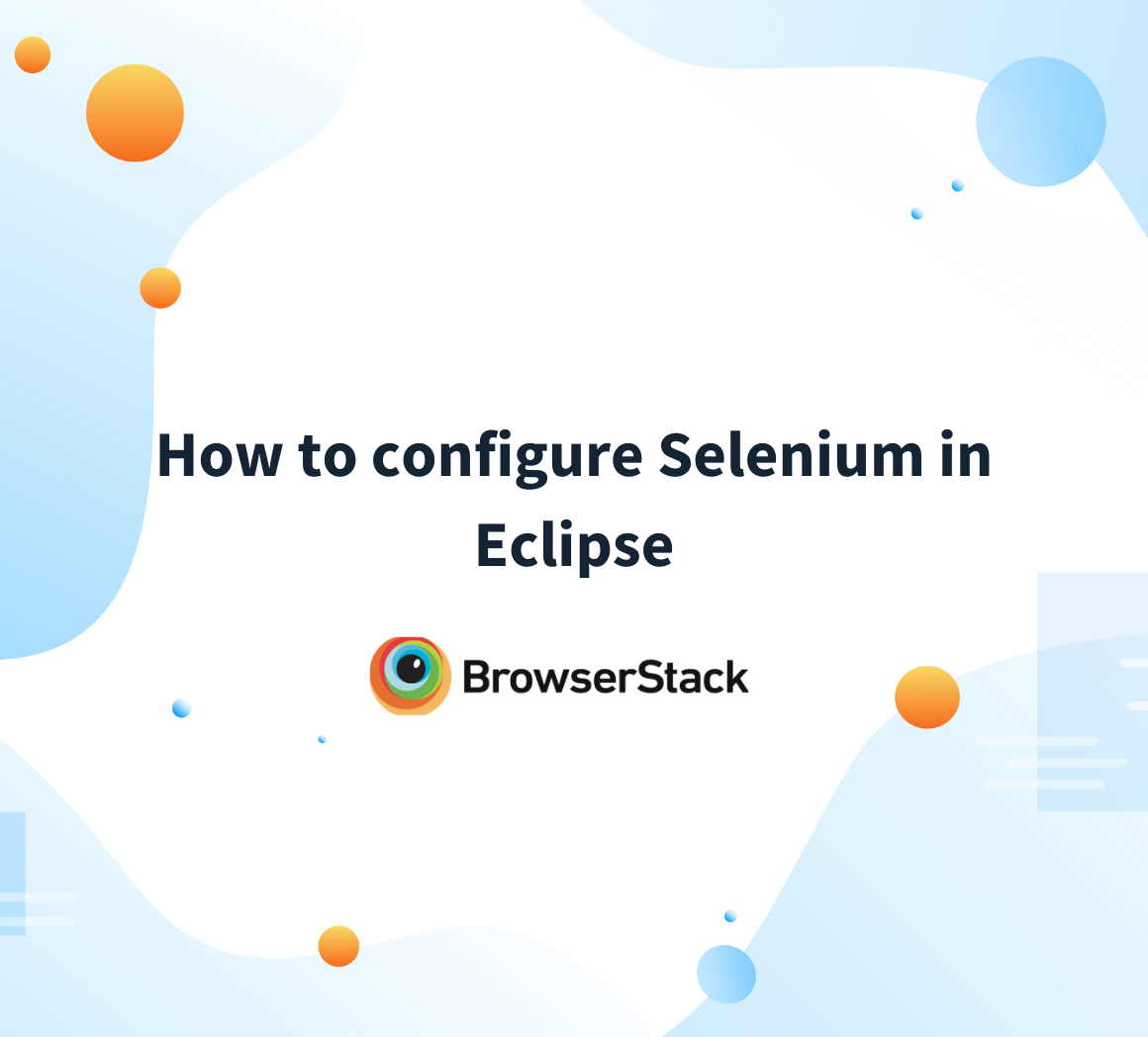
Given the multidimensional nature of programming, Java offers an organizing system for classes through Packages. Creating a package in a Java project in Visual Studio Code enables the developers to bundle related classes into a single directory structure, thus aiding in code organization, reuse, and maintenance. The following instructions outline the step-by-step process.
Configuration of Development Environment
To execute the package creation in Java via Visual Studio Code, it’s essential to first set up your Java development environment. It involves three core steps:
- Install Java Development Kit (JDK).
- Download and install Visual Studio Code.
- Install the ‘Java Extension Pack’ from the Extensions view (Ctrl+Shift+X).
Creating a New Java Project
Once the environment is set up, create a new Java Project within Visual Studio Code. Click on Explorer in the Activity Bar and then select the ‘Create Java Project…’ option in the JAVA PROJECTS section.
Creating a Package under src folder
Following this:
- In the ‘src’ (source) folder, opt for a ‘New Folder’.
- Name this folder as per your preferred package name following Java’s naming conventions (
lowercase
and
no spaces or special characters
).
Adding Classes to the Package
Creating a class within the package in Visual Studio Code is straight-forward. Right-click on the package folder and choose ‘New File’. Name this file with a ‘.java’ extension term to allocate the class of Java.
| Consideration | Description |
|---|---|
| Package Statement | Ensure that your .java files include a package declaration at the beginning. The line of statement should resemble package packageName;. |
| Rerun Applications | To incorporate the packages in built applications, rerun the applications in VS Code. |
Then, interacting with these class files remains identical to how one interacts with standalone .java files.
As Edsger W. Dijkstra aptly phrased, “Program testing can be used to show the presence of bugs, but never to show their absence.” Hence, this comprehensive step-by-step exposition to creating Java packages using Visual Studio Code ensures correct application of these concepts, fostering clean and efficient code production in your projects.
Optimizing Java Packaging in Visual Studio Code: Pro Tips and Tricks

Java offers a comprehensive set of tools and packages to streamline the development process. As a Java developer, you may want to optimize the packaging in Visual Studio Code (VSCode), which is often seen as an efficient method for managing Java projects.
Creating Packages In Java Project Using Visual Studio Code
To create a package, follow these instructions:
1. First, you’ll need to create a new project or open an already existing one. Use the ‘Explorer’ view in VSCode to walk through your file directories.
File > Open Folder > Select Your Project Folder
2. Next, create a package by creating a new folder within your ‘src’ folder. The new folder’s name should adhere to core Java conventions, i.e., lowercase letters.
Right-click on the 'src' folder > New Folder > Type Folder Name > Enter
3. Inside this newly created package (folder), start developing Java classes.
Remember, the package declaration at the top of your .java files should mirror the structure of the package folder.
For example:
package com.myapp.util;
With these steps, you can easily create packages in a Java project using Visual Studio Code.
Optimizing Java Packaging in Visual Studio Code
To optimize the Java packaging process in VSCode, consider these pro tips and tricks:
• Use VSCode Extensions: Help boost your productivity with extensions like “Java Extension Pack,” that provides critical functionalities such as IntelliSense, refactoring, debugging, Maven/Gradle support, and more.
• Automate Dependency Management: Leverage build automation tools like Maven or Gradle to handle dependency management efficiently. They help in project building and dynamic retrieval of dependencies, thus speeding up work on large projects.
• Leverage Code Navigation Features: VSCode comes equipped with robust code navigation features. You can quickly find definitions, references, or symbols to make coding faster. It’s all accessible just right-clicking on the symbol and choosing ‘Go to Definition.’
• Refactor Code Effectively: Utilize VSCode’s built-in code refactoring options. For instance, you can use ‘Rename Symbol’ to update a variable or function everywhere it’s used, ensuring consistency throughout the project.
As Anders Hejlsberg, a prominent software engineer once said, “Good tools make us better developers”. Leveraging visual studio code to its full potential not only enhances your efficiency but also ensures a smoother workflow during Java package creation and overall project development.
Creating packages in Java projects within Visual Studio Code environment holds much value for developers looking to organize their code and perform complex tasks efficiently. Let us summarize with key takeaways.
Firstly, packages are a critical component of any Java project that allows developers to group related Java classes and interfaces. This segmentation ensures that our applications remain comprehensible, manageable, and organized even when the codebase grows.
// Define a package called com.example.mypackage
package com.example.mypackage;
// Define a class inside this package
public class MyClass {
public static void main(String[] args) {
System.out.println("Hello from my package!");
}
}
Secondly, Java’s encapsulation nature further enhances the utility of packages by encapsulating similar types of classes (controllers, utilities, models), interfaces, enumerations, and annotations in one place. This grouping simplifies the management of these entities and reduces the scope of declaring classes, variables, methods, etc., which helps protect crucial data from unnecessary external access.
Thirdly, we have the option to create hierarchical packages in Java, which are merely packages within packages. This hierarchy could form part of a well-structured multi-layered application.
Lastly, Visual Studio Code as a robust editor aids the creation of packages through its interactive graphical user interface (GUI). It supports easy navigation, intuitive wizards, auto-suggestions, and vast extensions for enhancing productivity.
References:
In the words of computer scientist Edsger Dijkstra,
“If you want more effective programmers, you will discover that they should not waste their time debugging, they should not introduce the bugs to start with.”
The package structure in Java assists coders in achieving this level of efficiency. Therefore, mastering it is an essential skill every developer needs to strive for.
