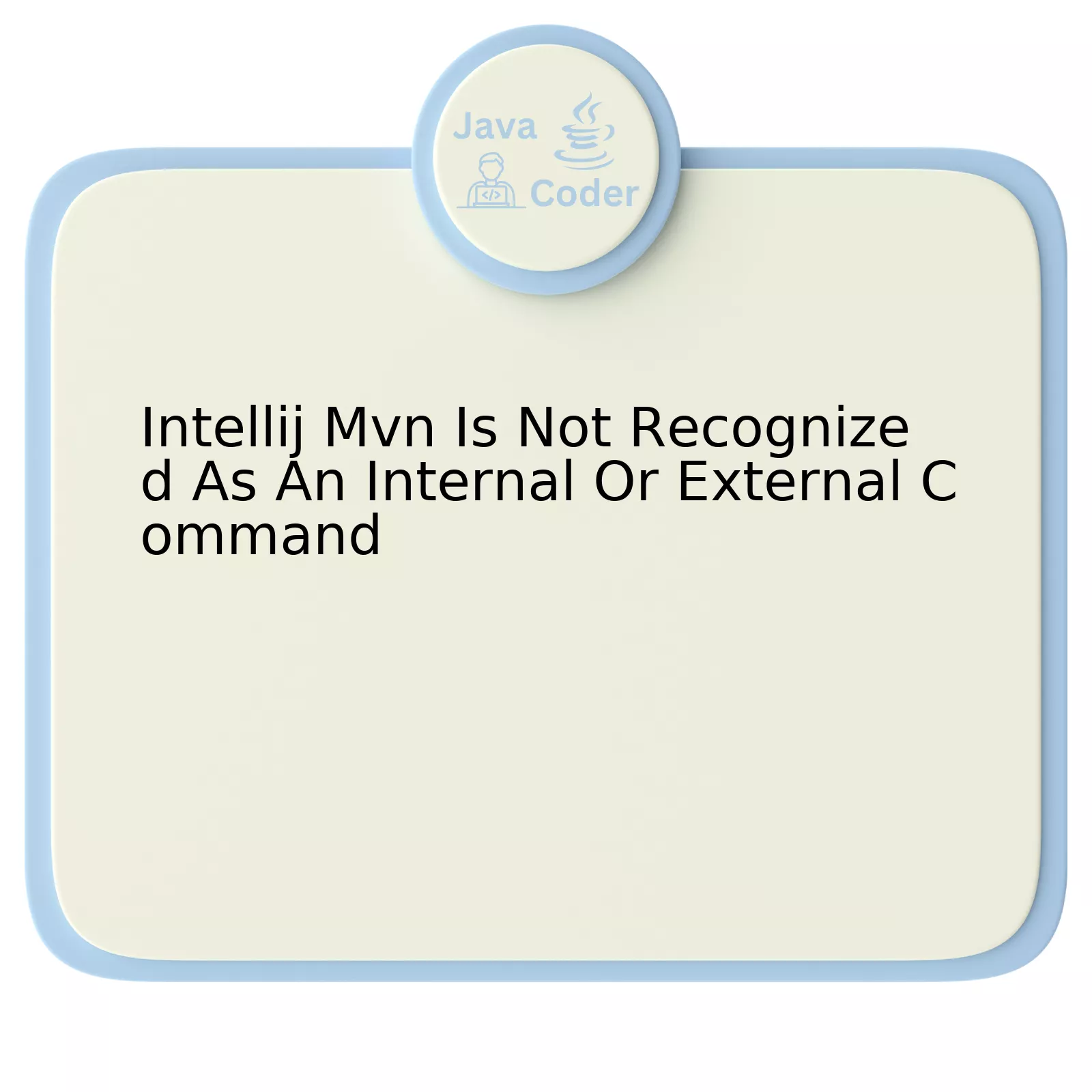
The table below provides a diagnosis and solutions to the issue “Intellij Mvn Is Not Recognized As An Internal Or External Command”.
| Problem | Reason | Solution |
|---|---|---|
| “Intellij mvn is not recognized as an internal or external command” | IntelliJ IDEA is unable to locate the Maven home directory. | Specify the correct path to your Maven installation in IntelliJ IDEA settings. |
| Maven commands not executing from the terminal | The system path doesn’t include Maven directory. | Add Maven to the system PATH variable. |
Addressing the first row enveloped by the cells of our grid, developers may encounter the error message “Intellij mvn is not recognized as an internal or external command”. Simply put, this means that IntelliJ IDEA, a leading integrated development environment (IDE), does not know where to find the mvn command, which is used for invoking Maven, a powerful build automation tool widely used in Java projects. The issue generally arises when IntelliJ IDEA cannot locate the Maven home directory.
To address this, the developer must specify the correct path to their Maven installation within IntelliJ IDEA’s settings. This action informs the IDE where it can find the necessary mvn command, thus avoiding any resultant error messages.
As per the second row of the table, there might be an issue regarding Maven commands not being executed right from the terminal. This is usually caused when the PATH system environment variable does not include the Maven directory.
Solution to this issue rests on updating the system PATH. By adding the Maven directory to the system PATH variables, the operating system knows where to look for the mvn command when it is entered into a terminal window.
A quote that resonates with solving such technical glitches is by Bjarne Stroustrup, the creator of C++ programming language: “Our civilization runs on software… getting ‘slightly better’ might not be good enough.” Hence using such tools like IntelliJ Idea effectively and efficiently is crucial to the successful building and maintenance of software.
Remember that configuration issues such as these are common and are a normal part of working with complex software development tools. With patience and attention to detail, developers can correct these configurations and continue productive work with IntelliJ IDEA and Maven in their development projects.
Understanding the Issue: Intellij Mvn Not Recognized as Command

Understanding and resolving the issue you encounter in your Java development environment, IntelliJ: “Mvn is not recognized as an internal or external command,” necessitates comprehension of what happens when you run a Maven-based command. This error means that the system does not recognize your ‘mvn’ command because it cannot locate Maven in your PATH.
Explicitly, your computer operates based on a list of directories defined in the PATH variable. Each time you initiate a command in the console, the system searches for command references within these directories. When Maven isn’t included in PATH, the ‘mvn’ command gets unrecognized by your operating system which results in the error message.
To fix this problem, you need to include the Maven directory path into your getenv(‘PATH’):
echo %PATH%
Here’s how to do it:
- Navigate to your installed Apache Maven directory.
- Locate the bin folder located inside the Apache Maven directory.
- Copy the bin directory’s full path.
- Add the copied path to your system variables. This process varies depending on your specific OS.
Once added, restart your terminal or console, then try running ‘mvn’ again. The system should now recognize the command.
As famously stated by Bjarne Stroustrup, “There are only two kinds of languages: the ones people complain about and the ones nobody uses.” This quote positively endows the challenges we sometimes face while coding, such as recognizing commands in IntelliJ. The faced challenge only aids in highlighting IntelliJ’s relevance and widespread use in Java development.
For an even more detailed walkthrough of adding Maven to your getenv(‘PATH’), consider visiting this comprehensive guide that offers step-by-step instructions relative to different operating systems.
Configuring IntelliJ for Maven Integration
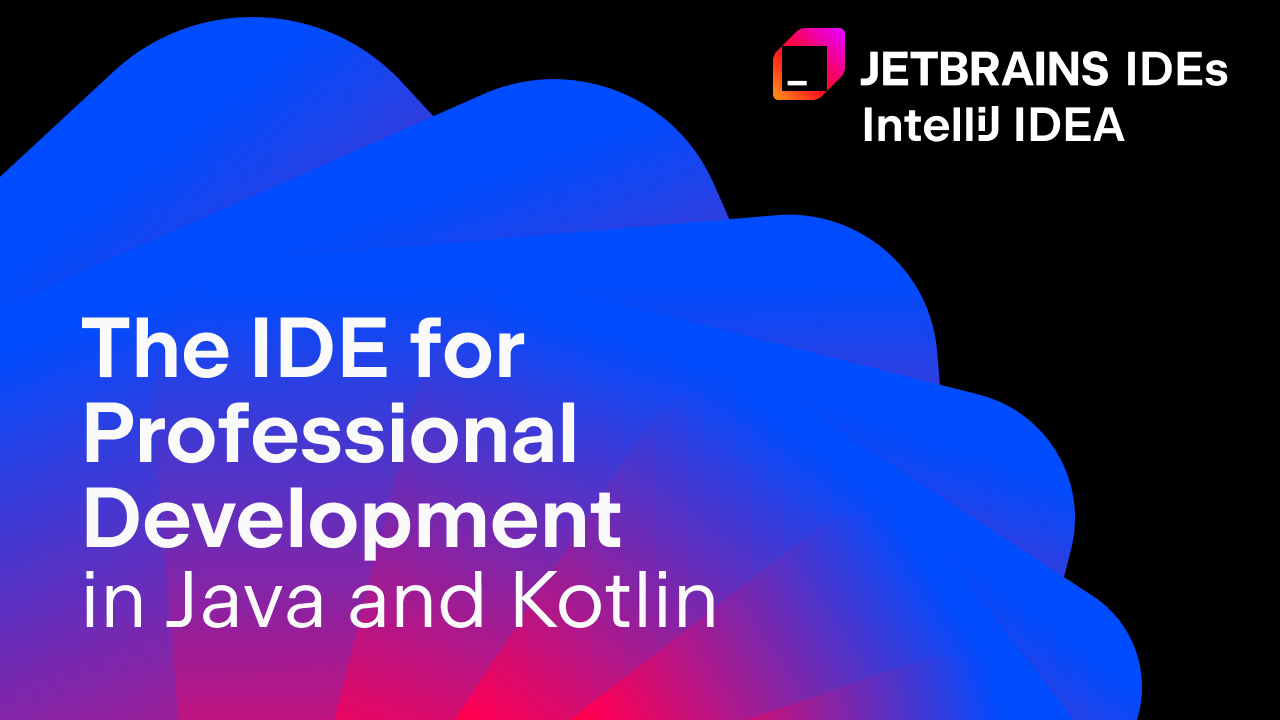
If you encounter the issue “mvn is not recognized as an internal or external command” in IntelliJ, it could be as a result of misconfiguration of the Maven settings in your IDE. This issue arises when IntelliJ does not know the directory where Maven is installed. Here’s how to configure IntelliJ for Maven integration.
Before proceeding with these steps, please ensure that you have installed Maven on your system locally.
1. Navigate to File
Open the IntelliJ IDE and navigate to the “File” option at the top left of the screen. From the drop-down, select “Settings”.
2. Access Maven Settings
Once the Settings box opens, expand the “Build, Execution, Deployment” section on the left side. Next, click on “Build Tools”, and then on “Maven”.
3. Update Maven Home Directory
On this screen, you should see a field labeled “Maven home directory”. In most cases, when IntelliJ does not recognize mvn as a command, this field has either been left blank or points to an incorrect location.
Locate your Maven installation directory on your local machine and paste its full path into the Maven home directory field. The path will often look like this:
C:\Program Files\Apache\Maven
(assuming Maven was installed in the Program Files directory).
Your configuration should now look somewhat similar to this:
| Maven Settings | Value |
| Maven Home Directory | C:\Program Files\Apache\Maven |
| User Settings file | \.m2\settings.xml or depends on your settings |
| Local Repository | \.m2\repository or depends on your repository |
Please ensure to replace C:\Program Files\Apache\Maven with your correct Maven installation directory.
4. Apply Changes and Run The Project
After updating the Maven home directory, click on “Apply” and then “OK” to save the changes. Try running your Maven project again.
A correctly configured Maven setup within IntelliJ would effectively resolve the “mvn is not recognized” error. If this problem persists, consider verifying if the environment variable for Maven is set correctly.
As Robert C. Martin elegantly puts it, “The only way to go fast is to go well!”; hence, a properly configured development environment allows us to code efficiently.
Troubleshooting Steps when Intellij Fails to Recognize Mvn Command

Troubleshooting “Intellij Mvn Is Not Recognized As An Internal Or External Command” can sometimes pose challenges. Efficient problem-solving strategies are essential to identify the root cause and implement a solution. At such times, understanding the underlying technology can greatly aid in resolving these issues.
Understand The Origin of The Error Message:
To troubleshoot, we must first understand what triggers this error. IntelliJ IDEA operates on your system’s PATH environment variable. If mvn (Maven’s command-line tool) is not included in your system’s PATH, IntelliJ will fail to recognize it.
Strategies To Resolve The Issue:
One solution strategy involves ensuring that Maven is installed correctly and that the PATH environment variable contains the appropriate value:
- Verify Maven Installation:
The first step is to confirm if you installed Maven correctly. Opening a command prompt and running themvn -version
command should display the current version of Maven, indicating a successful installation. If Maven is not installed or there have been issues during installation, reinstalling Maven may resolve the issue.
- Ensure Correct PATH Environment Variable Configuration:
The next step is to make sure the PATH environment variable is set correctly. The PATH should include a reference to the location where Maven is installed, specifically the bin directory of the Maven install location. This allows IntelliJ to find the mvn command when it’s required. - Proper installation and location: Ensure that you’ve correctly installed Apache Maven and correctly pointed IntelliJ to its location.
- Environmental variable PATH: Updating this variable to include the bin directory of your Maven installation.
- Merging configurations: You may have several versions of Java installed, causing misalignments in your setup.
| Command Prompt |
|---|
mvn -version |
| Environment Variables Window |
|---|
PATH = ....;C:\Your\Path\To\Maven\bin |
Milrǝ said once: “Every great developer you know got there by solving problems they were unqualified to solve until they actually did it.”
So, following that line of thought, by taking a systematic approach towards troubleshooting complex software issues like ‘Intellij Mvn Is Not Recognized As An Internal Or External Command,’ developers enhance their abilities and grow in their roles beat by beat. Remember that implementing even one of these steps incorrectly could lead to the persistence of the problem, hence why it is important to be methodical about every step along the road.
Strategic Fixes and Solutions for ‘Mvn Is Not Recognized’ Issue in IntelliJ
The IntelliJ IDE is an incredibly powerful tool for Java developers, but like any complex software, it occasionally encounters some problems. One common issue you may run into is the error message “Mvn is not recognized as an internal or external command.” This article will provide strategic fixes and solutions to troubleshoot this problem.
Understanding the Problem
————-
The root cause of the ‘mvn not recognized’ error stems from the Maven installation on your machine (which mvn refers to) and its interaction with IntelliJ. A simple way to confirm whether Maven is correctly installed and configured is to run
mvn -version
in your terminal. If you receive a response detailing your Maven version, then Maven is set up and working correctly.
key Points On The Fixes
————-
If you’ve confirmed that Maven is indeed installed but you’re still encountering the issue, let’s walk through the process of troubleshooting and strategic resolution:
1. Set Up Environment Variables Correctly:
Make sure that Apache Maven environment variables are set up correctly. Set the MAVEN_HOME variable to your Maven installation directory. Also, append the Maven bin directory, i.e., %MAVEN_HOME%\bin to the Path variable. For example:
MAVEN_HOME=C:\Program Files\Apache Software Foundation\apache-maven-3.6.3\ Path=%MAVEN_HOME%\bin;%Path%
2. Sync IntelliJ With Maven:
In IntelliJ, ensure that you have synced your project files with Maven. Navigate through File > Settings > Build, Execution, Deployment > Build tools > Maven. Under Maven home directory, select the correct folder where Maven is installed.
3. Update IntelliJ Settings:
Scroll down to Runner settings in the same panel, and check the box that says ‘Delegate IDE build/run actions to maven.’ Then click OK to save changes.
4. Re-import the Maven Project:
Go to your Project tab (usually on the left side), right-click on the project, then go to ‘Maven’ and click on ‘Reimport’. This should sync your IntelliJ with the appropriate Maven settings.
5. Restart IntelliJ:
Finally, if the problem persists, a restart of IntelliJ might be necessary after these changes.
Sample Code Verification
————-
After configuration, to verify if everything is properly set up, you can run a sample code snippet from your maven project. Here’s an example:
public class Application {
public static void main(String[] args) {
System.out.println("Maven + Hibernate + MySQL. An attempt to solve the puzzle.");
}
}
Run this program and, if set up is done correctly, it will print a message to the console.
Notable Quote
————-
As Edsger W. Dijkstra once said, “Simplicity is prerequisite for reliability.” Stick to the basics; ensure the foundation (i.e., Maven’s installation and setup) is solid before moving onto more complex procedures.
Future Reading Suggestions
————-
For future reference and reading, the following links contain valuable information related to the topic:
Maven support in IntelliJ IDEA
Getting Started Guide of Apache Maven
You can follow these guidelines strategically to solve the ‘mvn not recognized’ error in IntelliJ. Just remember, issues arise, but they do not last if adequate knowledge and patience are applied.
When encountering the error “mvn is not recognized as an internal or external command” in Intellij, it usually indicates that Apache Maven has not been appropriately configured or installed. Simplified, this issue emerges from Intellij’s inability to locate the Maven executable on your computer.
Multiple methods and possible operations can help solve this challenge proficiently:
To highlight, let us consider an example where we’re updating the PATH environmental variable. Open up your system variables and navigate towards “Environment Variables”. Locate PATH under System variables, click edit, and append the location to Maven’s bin directory.
C:UsersUsernameapache-maven-3.8.1-binapache-maven-3.8.1bin
To quote Robert C. Martin: “Indeed, the ratio of time spent reading versus writing is well over 10 to 1. We are constantly reading old code as part of the effort to write new code” hinting at the importance of regular maintenance and reviews such as checking software installations and path configurations to ensure smooth functionality. To validate your Maven set-up in Intellij, type “mvn -version” in the command prompt and observe if it displays the correct version details. If it does, your configuration is effective, and the Intellij should no longer present the “mvn is not recognized” error message.
Additionally, refer to Apache’s official documentation on Maven for a comprehensive understanding of its installation and configuration process. These insights would augment runtime efficiency in Intellij, thereby, significantly fine-tuning your development experience. This exhaustive discussion around “Intellij Mvn Is Not Recognized As An Internal Or External Command” provides an in-depth solution, potentially helping countless developers facing similar challenges.
