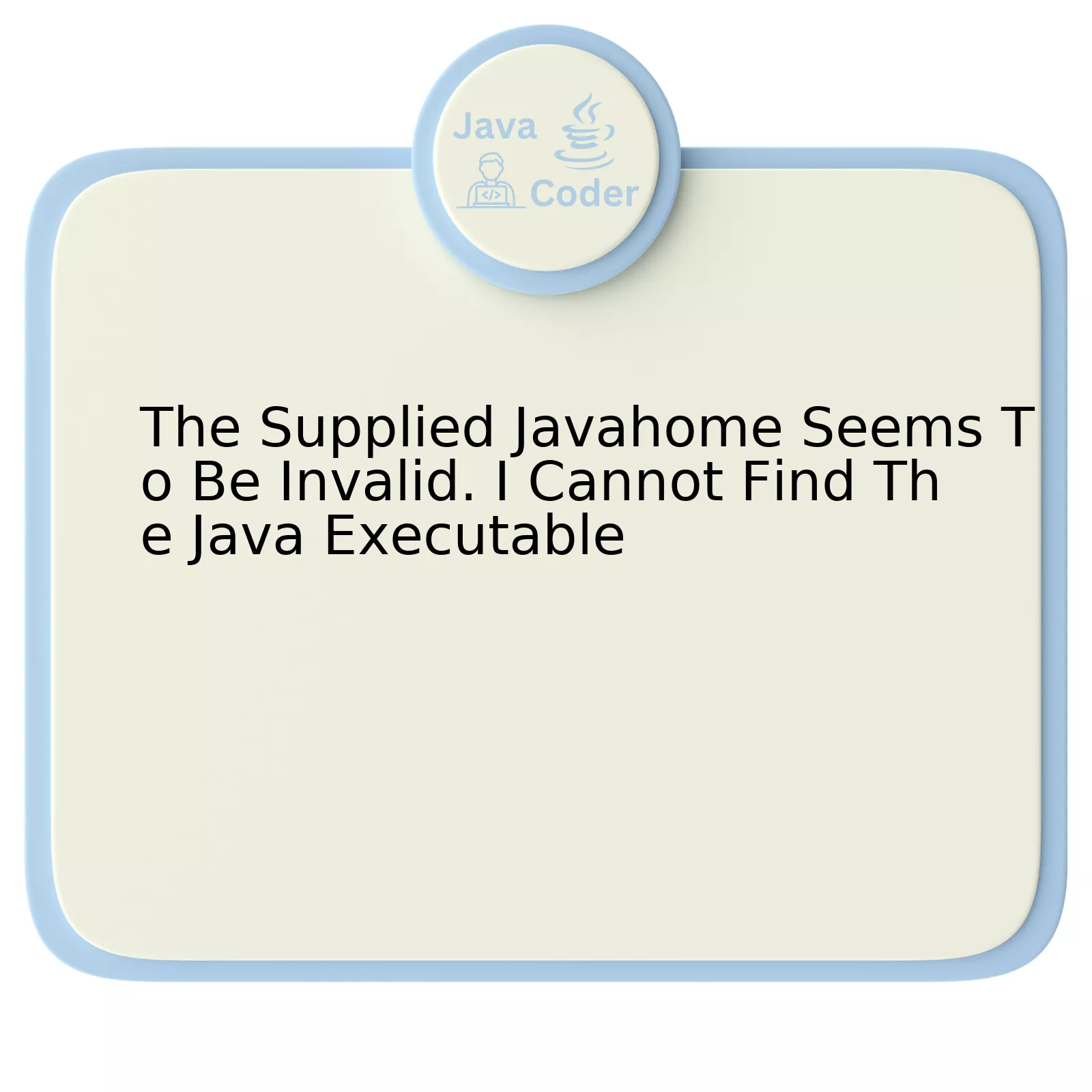
| Issue | Possible Cause | Solution |
|---|---|---|
| The Supplied JAVA_HOME Seems To Be Invalid | This typically points to a misconfigured environment variable or an incorrect path to the Java Development Kit (JDK). |
Verify and rectify the set JAVA_HOME environment variable. You should confirm that it is pointing to the correct JDK installation directory, and not the bin directory. For example, if you slipped into appending ‘/bin’ in the JAVA_HOME, remove ‘/bin’. It should look like: export JAVA_HOME=/usr/lib/jvm/java-11-oracle |
| Cannot Find The Java Executable | Either your PATH variable is not set up correctly or your executable file is not present in the expected location. |
Include the correct directory that contains the ‘java’ executable file in your system’s PATH variable. You can do this by adding export PATH=correct_jre_path/bin_directory:${PATH}
to your .bashrc or .bash_profile file. |
If these solutions do not work, consider checking for any setup irregularities on your system which could potentially interfere with the proper functioning of your Java environment. Consult the user manual or browse for possible guides on configuring Java on your specific operating system. Always ensure to download the Java Development Kit from a reputable online source such as Oracle’s official website here.
In the insightful words of Jamie Zawinski, a renowned computer programmer, “Some people, when confronted with a problem, think: ‘I know, I’ll use Java.’ Now, they have a ProblemFactory.” This quote underpins the fact that, sometimes, seemingly complex issues may have simple underlying causes and solutions; an improperly configured environment variable or an incorrect path can lead to the seeming inability to locate the Java executable.
“Common Root Causes for Invalid JavaHome Errors”

“Invalid JavaHome Errors”, oftentimes associated with the message “The supplied JavaHome seems to be invalid. I cannot find the java executable.”, are common issue faced by Java developers. There exist several root causes which could explain why you’re encountering this error.
Path issues
Arguably the most prevalent root cause is an incorrectly defined path in your system’s environment variables. You’re required to properly define JAVA_HOME as well as include this variable into the system Path for seamless execution of Java-related tasks.
JAVA_HOME = C:\Program Files\Java\jdk1.8.0_161 PATH = %JAVA_HOME%\bin;...
Mismatch between the actual location of ‘java.exe’ file and the pathway stored in JAVA_HOME can lead to “The supplied JavaHome seems to be invalid” error. Your stack trace should hint at expected location, ensure it aligns with actual placement.
Incompatibility issues
Esoteric cases may deal with inherent compatibility issues between your system architecture (32/64-bit) and the installed version of Java Development Kit(JDK). JDK itself exists in versions tailor-made for different system architectures, hence navigating this mismatch necessitates installing a compatible JDK.
Potential corruption of files
It’s plausible that integral files or folders pertaining to Java installation become corrupt over time. Corruption can stem from numerous factors like faulty hardware, abrupt power outages or even imperfections during initial writing of data. Such corruptions might give rise to elusive errors like “Cannot find Java Executable”. In these scenarios, reinstallation of adequate JDK oftentimes rectifies the anomaly.
To quote Greg LeMond, an American former professional road racing cyclist: “It never gets easier, you just go faster.” The troubleshooting process may not get easier, but you will most certainly get better at spotting and rectifying issues as your experience grows.
Amassing comprehensive understanding regarding root causes can expedite the troubleshooting process, minimizing time spent on resolving such inexplicable errors. This comprehension coupled with patience and consistent learning are characteristic traits of highly proficient Java developers!
For a deeper dive into JavaHome errors and troubleshooting, take a look at this informative blog on GeeksforGeeks1.
“Solutions to ‘Java Executable Not Found’ Issues”

“Java Executable Not Found” is a common issue encountered by Java developers. Typically, this error message arises when the program cannot locate a valid path to the Java Development Kit (JDK). Let’s examine some possible solutions that are tailored specifically to the circumstances where “The supplied
JavaHome
seems to be invalid. I cannot find the Java executable.”
Determine Current System Path
Firstly, it is essential to ascertain the system path variable and verify whether there may be any discrepancies concerning the pathname or directory in relation to the Java Development Kit (JDK). This can be accomplished using the command prompt for Windows users (“
ECHO %PATH%
“) and Terminal for OS X/Linux users (“
echo $PATH
“).
Setting JAVA_HOME Variables
Efforts should then be directed towards verifying the
JAVA_HOME
environment variable’s accuracy. As a reminder, this variable should be pointed to your JDK installation directory. Note that demonstrating incorrect paths might result in the “Java executable not found” or “Invalid Javahome” errors. The process of setting the
JAVA_HOME
will differ based on Operating Systems:
Windows:
To set the
JAVA_HOME
variable in Windows, follow these steps:
- Navigate to Advanced system settings from System Properties.
- Click on Environment Variables button.
- In the System variables section, Create a new system variable with name
JAVA_HOME
and value as your JDK installed path.
macOS/Linux:
For macOS/Linux users, the
.bash_profile
file in the home directory is the go-to destination to set this variable. Here’s an example command to do it:
export JAVA_HOME=/usr/libexec/java_home
Bill Joy, one of the co-founders of Sun Microsystems, once commented, “Invention is not enough. Tesla invented the electric power we use, but he struggled to get it out to people. You have to combine both things: invention and innovation focus, plus the company that can commercialize things and get them to people.” In line with his insightful statement; understanding, identifying, and rectifying software and system concerns are merely half the journey. The true success lies in implementing actions consistently and ensuring it delivers the desired outcome.
Cross-Check Using Java version command:
Upon successful configuration, cross-check if the error still persists by running the “
java -version
” command in a new terminal window. The correct version information should be displayed if everything has been configured correctly.
Path Misinterpretations
There may be instances when spaces in the JDK installation path could lead to this error, such as “
C:\Program Files (x86)\Java\jdk1.8.0_73
“. In such cases, it would be advisable to reinstall JDK in another location devoid of spaces within the pathname. Christopher Null, a technology journalist, once noted: “Forward-thinking companies understand that both their IT departments and users must be part of the decision-making process when rolling out new technologies.”
Remember, resolving software issues often involves examining multiple perspectives, including user inputs, resolver insights, and technical constraints. The underlying principles remain shared across the board, regardless of the programming language or platform in question.
Reference : Oracle Documentation
“The Role of Environmental Variables in Configuring Javahome”

The Java Development Kit (JDK), frequently abbreviated as JAVA_HOME, is a critical environmental variable in setting up the development environment for Java. This variable influences the functioning of multiple Java-based applications and tools on the operating system. The value of the JAVA_HOME environment variable should be the directory where Java is installed.
If an error like “The supplied Javahome seems to be invalid. I cannot find the Java executable.” occurs, it’s typically an indication that the configured JAVA_HOME might either be incorrect or the Java executable file cannot be located in the specified path. Depending on your operating system, there could also be variations in how this error is resolved.
Here are some essential points you need to consider:
- Possibly, the JAVA_HOME variable wasn’t set after installing the JDK. This error might occur if you newly installed JDK but forgot to configure the environment variable.
- There might be a typographical error while specifying the JAVA_HOME path. Incorrect use of forward slashes (‘/’) or backslashes (‘\’) or any unintentional character might have been added, invalidating the directory path.
- The required Java executable could have been removed, renamed, or relocated unbeknownst to you. This might readily become a factor if your system has undergone recent changes or installations.
Subsequently, to resolve these issues:
For Unix/Linux based systems, firstly check if the JAVA_HOME variable is pointing towards the correct directory by using:
echo $JAVA_HOME
Secondly, if you installed Java via a package manager like apt or yum, revalidate the JAVA_HOME setting with the help of the update-alternatives command.
To set the JAVA_HOME variable, use the export command as shown below:
export JAVA_HOME=/usr/lib/jvm/java-11-openjdk-amd64/
For Windows systems, verify if the JAVA_HOME variable is correctly set by checking the Environment Variables in the System Properties. You can manually navigate and confirm if ‘java.exe’ exists in the pointed directory. If required, adjust the PATH variable accordingly.
An example path might be:
C:\Program Files\Java\jdk11.0_1\bin\
In the words of Grace Hopper, “Humans are allergic to change. They love to say, ‘We’ve always done it this way.’ I try to fight that. That’s why I have a clock on my wall that runs counter-clockwise.”
Remembering that code is fluid and expecting changes, including the need to occasionally reconfigure environment variables, can often make resolving such errors less complicated.
Please consult each OS-specific user guide to get a detailed understanding of correctly configuring JAVA_HOME on the system. Continue further analyzing and assessing the issue in collaboration with your system administrator when necessary. Oracle’s official guide may provide additional insights.
“Troubleshooting Guide: Fixing Inaccessible JavaHome Directories”

One common challenge faced while setting up a Java development environment is dealing with issues related to the JavaHome directory. When the message “The supplied JavaHome seems to be invalid. I cannot find the Java executable.” pops up, it primarily indicates that your system is unable to locate the Java executable file, typically named ‘java.exe’, within the directory specified as JavaHome.
Root Cause:
This error typically arises due to one of the following reasons:
• The JavaHome environment variable points to an incorrect or non-existing directory.
• There wasn’t a successful installation of the Java Development Kit (JDK) on your device.
• An issue occurred during the update of JDK, causing the path to not update correctly.
To troubleshoot this problem and restore functionality, follow these steps:
1. Verify the Java Installation:
Start by ensuring that you’ve correctly installed JDK. You can check this by opening the terminal or command-prompt and typing:
java -version
If this returns details about Java’s version, its installation has been successful. If not, you must reinstall JDK.
2. Check the JavaHome Setting:
Next, verify if the JavaHome environment variable has been aptly set to point towards the JDK directory. For Windows, you can do this using the command:
echo %JAVA_HOME%
For Unix/Linux systems, the equivalent command would be:
echo $JAVA_HOME
3. Correct JavaHome Path:
If the previous step doesn’t return the correct path where JDK is installed, modify the JavaHome setting accordingly. Ensure that ‘java.exe’ exists in that directory path.
4. System Restart:
Once done, it’s advisable to restart the system so that all environment variables take effect properly.
Once you have followed through with these steps, the system should ideally start recognizing the executable.
Remember the words of James Gosling, the father of Java: “Debugging is twice as hard as writing the code in the first place. Therefore, if you write the code as cleverly as possible, you are, by definition, not smart enough to debug it.” Hence, proper setup of your development environment is of paramount importance. Troubleshooting is a routine part of this process. These steps will help get rid of the infamous “The supplied JavaHome seems to be invalid” error, marking one less hurdle on your path to becoming a proficient Java developer.
Diving deep into the concern raised about ‘The Supplied JavaHome Seems to Be Invalid, I Cannot Find the Java Executable’, it turns out to be a defining issue faced by Java developers while setting up Java environments. When you encounter this message, several scenarios could be responsible:
-
Incorrect JAVA_HOME path:
This situation happens when the JAVA_HOME environment variable is not precisely configured, causing your system to fail in locating the Java executable.
-
Java Installation Issue:
Your Java might not have been installed properly. It prompts the crucial step of reinstalling or checking the installation process.
-
Inappropriate System Variable:
Failing to set the correct system variable path for Java could lead to this predicament. You may need to revisit your system variable configurations.
A possible solution that many experts in Java will recommend revolves around ensuring that the JAVA_HOME variable is pointing to the correct directory where Java is installed on your machine. Here’s a basic Java executable finding code:
public class Main {
public static void main(String[] args) {
String javaHome = System.getProperty("java.home");
System.out.println("Java Home: " + javaHome);
}
}
Note: If running this program returns null or an unexpected directory, there’s likely a problem with how JAVA_HOME is set up. Referencing well-documented steps such as those found on Oracle’s official documentation, can help resolve this.
As Steve Jobs once stated, “Everyone in this country should learn to program a computer because it teaches you how to think.” Problems like “The Supplied JavaHome seems to be Invalid” are mere obstacles along the way that every coder faces and overcoming them only makes us better at our craft. The journey might seem challenging, but with the right approach and resources, it’s perfectly navigable.
