| Issue | Wrong Java_Home After Upgrade To Macos Big Sur V11.0.1 |
|---|---|
| Reason | Path inconsistencies after the system upgrade. |
| Possible Solution | Reset and reconfigure the JAVA_HOME path. |
Following an upgrade to MacOS Big Sur v11.0.1, developers may face unexpected outcomes around their Java environment. One such potential issue is a problem with the JAVA_HOME environment variable; it may be incorrectly set due to path inconsistencies prompted by the system upgrade.
The source of this issue can typically be traced back to adjustments in system configurations upon upgrading. The OS update tends to introduce disparities between previously installed software versions and the new updated platform. In this case, it created an inconsistency in referring to the Java directory leading to a wrongly directed JAVA_HOME path.
A practical workaround is revisiting your system configurations and correcting the JAVA_HOME path using the Terminal application on your MacOS. This process entails resetting and reconfiguring the appropriate path, thereby aligning it again with the correct Java installation directory.
Here is an example of how you might do this:
echo 'export JAVA_HOME=$(/usr/libexec/java_home)' >> ~/.zshrc source ~/.zshrc echo $JAVA_HOME
Do ensure that you perform operations of this nature with ample understanding and caution as modifying system configurations carries inherent risks if not done properly. Consulting relevant documentation or professionals would be beneficial should any uncertainties arise.
As Robert C. Martin once said, “A good programmer looks both ways before crossing a one-way street”, making sure that we understand what we are doing before we do it is crucial.
Identifying Incorrect Java_Home Issues Post Upgrade to MacOS Big Sur V11.0.1

When it comes to resolving a Java_Home issue after upgrading to MacOS Big Sur V11.0.1, it is imperative that the steps you undertake are methodical and detail-focused. Incorrect Java_Home configurations can be puzzling, but don’t worry – this answer will help you navigate through the process.
Firstly, understanding what exactly Java_Home issue means is a priority.
Java_Home
is a system environment variable which represents the directory path where Java Development Kit (JDK) is installed. If you’ve recently upgraded to MacOS Big Sur V11.0.1 and your Java applications have erroneous behaviours, it could mean your system is not properly pointed at the current JDK location.
The migration towards a new operating system version, such as MacOS Big Sur, might alter some original configurations of your environment variables. So, there’s a chance that your
Java_Home
value is set up incorrectly post-upgrade.
These steps below suggest different ways to tackle this situation:
Step 1: Verify Your Current Java Version
Prior to making any changes, make sure you know your current installed Java version. This can easily be confirmed by executing the following command on your terminal:
java -version
The output should display details about your Java version.
Step 2: Locating The Correct Java Folder
Post confirming your Java version, locate the default system JVM folder. Usually, on a MacOS environment, it would be either:
/Library/Java/JavaVirtualMachines//Contents/Home
or
/System/Library/Java/JavaVirtualMachines//Contents/Home
Step 3: Altering The Java_Home Path
If your
Java_Home
need adjustment, modify it using this line in the terminal:
export JAVA_HOME="/your/jdk/path"
Lastly, to verify if the change has been effective execution of the command
echo $JAVA_HOME
should display the updated path that points directly to your JDK.
“Every great developer you know got there by solving problems they were unqualified to solve until they actually did it.” — Patrick McKenzie.
If these strategies didn’t resolve your issue, please refer to Oracle’s official document on how to set Java_Home. Remember, handling computational issues strategically contributes to better code management skills – solving one problem at a time efficiently.
Understanding the Connection Between MacOS Big Sur V11.0.1 and Java_Home Errors

MacOS Big Sur V11.0.1, which is the latest operating system update for Macintosh computers, has garnered widespread recognition and use. However, Java developers have reported problems with Java_Home errors being produced after upgrading to MacOS Big Sur V11.0.1.
Firstly, let’s analyze what the Java_Home environment variable is. It provides a way for applications to find where Java is installed on your system. If this value is incorrect, many Java based applications and development tools may stop working correctly [source].
The principal problem arises when the upgrade leads to a “Wrong Java_Home” setting. Following the upgrade, executing
echo $JAVA_HOME
through the Terminal app, you may see the system pointing to an older version or a wrong location of the JDK.
This creates discrepancies in the system as wrong Java_Home is not able to locate the correct installation directory for Java, producing multiple complications during software development. This ranges from inability to compile your Java programs, IDEs failing to run properly to malfunctioning Java-based applications.
Addressing this issue primarily involves resetting your Java_Home by following steps:
- Open your terminal.
- Enter
/usr/libexec/java_home
. This should give you the path to the correct JDK.
- To set this path permanently for all Terminal sessions enter
echo 'export JAVA_HOME=$(/usr/libexec/java_home)' >> ~/.bash_profile
- Restart your terminal or issue the command
source ~/.bash_profile
.
Once these steps are completed, the ‘Wrong Java_Home’ should be rectified allowing for a smoother operation of Java on your MacOS Big Sur V11.0.1.
There’s also an alternative method of downloading and installing adoptopenjdk. After installation, executing the aforementioned commands should result in pointing directly to the ‘AdoptOpenJDK’ folder, which could potentially bypass the error caused due to ‘wrong Java_Home’ [source].
As technological luminary Bill Gates once remarked, “I choose a lazy person to do a hard job. Because a lazy person will find an easy way to do it”. So, instead of spending numerous hours debugging this, utilizing this succinct solution should quickly solve the Java_Home misdirection issue without any hassles.
Resolving Java_Home Misconfigurations After Upgrading to MacOS Big Sur V11.0.1

When dealing with
Java_Home
misconfigurations after upgrading to MacOS Big Sur V11.0.1, there are several techniques that can be used to reorient the system and restore Java’s normal functionality:
Firstly, you may need to reset your
Java_Home
environment variable. After upgrading an OS, paths to certain software resources could potentially change, causing misalignments in environmental variables such as
Java_Home
.
To resolve this, you can utilize Terminal to identify the correct path to your Java installation, then set the
Java_Home
variable appropriately. Here is a brief step-by-step process on how to do this:
• Open Terminal
/usr/libexec/java_home -V
This command shows all Java versions installed on your Mac.
• Find the path to your preferred Java version
• Set the environment variable using:
echo ‘export JAVA_HOME=Your_Java_Path’ >> ~/.bash_profile
Then replace “Your_Java_Path” with actual path you found in second step.
Secondly, it’s worth mentioning that MacOS Big Sur V11.0.1 has slightly changed the way it recognizes JDK installations. Therefore, if previous steps didn’t work, you’ll have to manually point your system towards the correct
Java_Home
location.
For instance, if you’ve installed Java through Homebrew or SDKMAN, MacOS might not recognize the Java installations they put in place. As a workaround, check the
/opt/homebrew/Caskroom/adoptopenjdk
directory (for Homebrew-installed Java) or
~/.sdkman/candidates/java
(for SDKMAN-installed Javas), identify the most recent Java version, and use its full path to rest the Java_Home variable.
Finally, you might have to reinstall Java altogether, particularly if the problem persists after taking earlier steps.
As Tim Berners-Lee, the inventor of the World Wide Web once said, “We need diversity of thought in the world to face the new challenges.” And sometimes, reinstalling often provides an effective fresh start. Ensure you install the JDK (Java Development Kit) and not just the JRE (Java Runtime Environment).
In your browser, navigate to Oracle’s Java download page (here) and follow the site’s instructions on how to download and install Java for MacOS.
Remember to verify your Java installation using
java -version
in Terminal. If done correctly, it should return the version of Java you newly installed.
Particular attention should be paid to these methods given MacOS Big Sur’s augmented management of system files and permissions, which has subtly altered Java’s operability past macOS Catalina. Addressing this issue directly carries a better chance of rectifying
Java_Home
misconfigurations promptly.
It’s intriguing working within these constraints and the continuously evolving landscape of technology. In the words of Grace Hopper, an American computer scientist and United States Navy rear admiral, “The most dangerous phrase in the language is, ‘We’ve always done it this way.'” The capacity to adapt and evolve with the changes in our environments is one of the hallmarks of successful programming; indeed, it’s the underlying philosophy of Java’s “Write Once, Run Anywhere” principle.
Investigating Impact of MacOS Big Sur V11.0.1 Upgrade on Java_Home Functionality
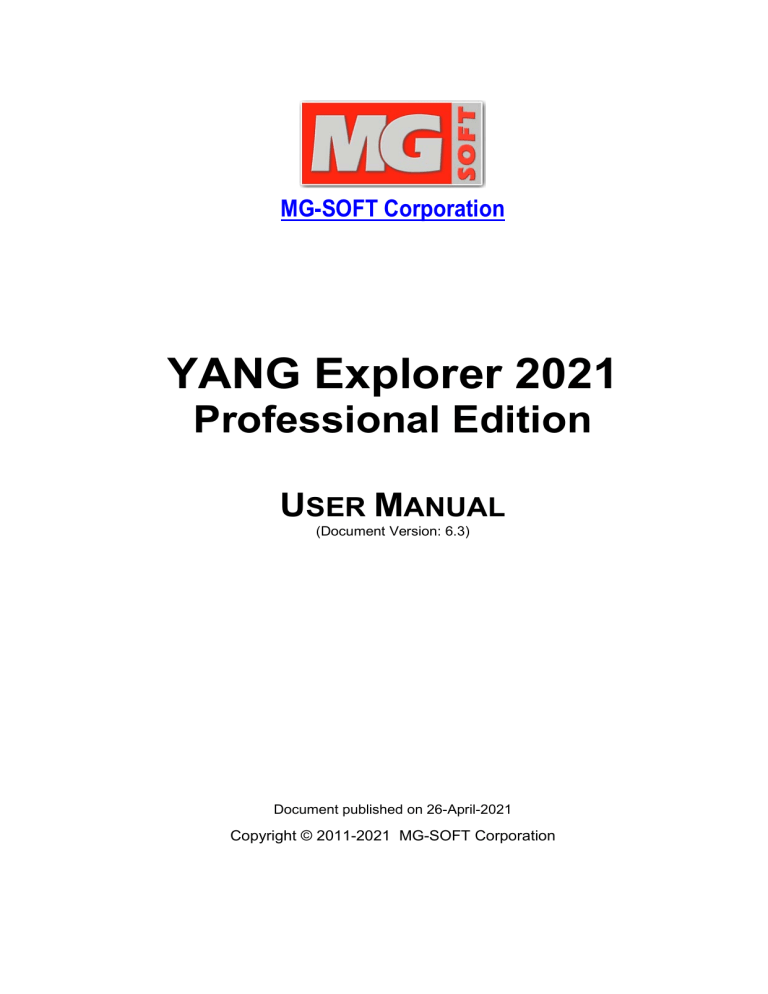
Upgrading MacOS to Big Sur V11.0.1 has presented a significant challenge for java developers due to changes that are observed in the Java_Home functionality. More specifically, following an upgrade to Big Sur V11.0.1, you may note that Java_Home does not point to the correct location which can lead to numerous disruptions during java application development and execution.
Essentially, the Java_Home environment variable ought to serve as a path leader that directs your system to the location of your JDK (Java Development Kit). It is crucial for executing various commands within your Java applications, including those for compilation and running the application.
| Before Upgrade | After Upgrade |
|---|---|
| Java_Home points correctly to JDK | Java_Home fails to point to JDK |
Let’s look at a practical scenario:
Suppose you have previously installed ‘JDK 14’ and, after the macOS upgrade, you install ‘JDK 15’. Generally, you would expect that running the command
java -version
on your terminal would display ‘JDK 15’. However, apparently, it still functions under ‘JDK 14’ due to incorrect Java_Home post the Big Sur V11.0.1 upgrade.
To resolve this issue, you need to manually adjust the Java_Home path by editing your shell profile file.
For instance,
If you’re using the bash shell, edit your .bash_profile like so:
export JAVA_HOME=`/usr/libexec/java_home -v 15`
This command ensures that the Java_Home environmental variable corresponds with ‘JDK 15’, effectively forcing the ‘java -version’ command to demonstrate ‘JDK 15’ as expected.
As Linus Torvalds, the creator of Linux once said, “In real open source, you have the right to control your own destiny”. This quote inspires us to find the solutions by ourselves when we face new challenges like this one.
Before deciding to upgrade your MacOS to Big Sur V11.0.1, it’s important to understand these potential implications on the Java_Home and ensure you have the necessary fixes ready to maintain your Java development process smooth.
Fundamentally, this verification & correcting method must be applied each time you upgrade your JDK in order to prevent the mismatch between the java version being run and the java version supposed to be running.
Learn more about managing JAVA_HOME here: Baeldung Guide
Diving into the depths of an issue like Wrong Java_Home After Upgrade To MacOS Big Sur V11.0.1 can seem daunting, but it doesn’t have to be. Several developers have encountered difficulty in adjusting the Java_Home environment variable after upgrading their operating system.
Keeping your software up-to-date like MacOS Big Sur V11.0.1 is a significant move for security and functionality, but sometimes it might introduce unexpected side-effects like a wrong Java_Home. This occurs due to changes in the file structure or permissions of new OS versions, causing Java_Home to point towards an incorrect or non-existent location.
Analyzing the impact of this issue on the Java ecosystem clearly indicates
- JDK installations might become inaccessible leading to halting of Java-based applications.
- The development environment can get affected, hampering productivity and efficiency.
- Third-party applications relying on Java might encounter errors, leading to potential loss of data or functionality.
Correcting the Java_Home path is an essential step to restore the normal functionality. Here are some steps you could follow to resolve:
> cd /Library/Java/JavaVirtualMachines >ls >echo $(/usr/libexec/java_home -v <Your JDK version>)
In essence, operating system upgrades like MacOS Big Sur V11.0.1 are pivotal in the technological advance, though not without points of conflict like impacting Java_Home. Adjusting to these challenges is a testament to a developer’s adaptability, enhancing performance and fortifying solutions against potential roadblocks.Stackoverflow provides resourceful discussions shedding more light on such issues beyond the scope of this piece.
As per Bill Gates’ quote “We all need people who will give us feedback. That’s how we improve”, taking advantage of online coding forums and expert advice helps smoothen such upgrade transitions and fosters community learning.
