| Error | Causes | Solutions |
|---|---|---|
| Maven Is Not Using Java 11 Error Message Fatal Error Compiling Invalid Target Release 11 |
|
|
To illustrate the last mentioned solution, below is an example of how you can set JAVA 11 as the target version in your pom.xml file using the maven-compiler-plugin:
<build>
<plugins>
<plugin>
<groupId>org.apache.maven.plugins</groupId>
<artifactId>maven-compiler-plugin</artifactId>
<version>3.8.0</version>
<configuration>
<source>11</source>
<target>11</target>
</configuration>
</plugin>
</plugins>
</build>
In case none of those remedies solve your issue, you might want to consider checking if your Integrated Development Environment (IDE) uses its own JDK that could cause conflicts. For instance, IDEs like IntelliJ IDEA or Eclipse have their own bundled JDK which can, despite all settings, persistently use theirs instead of the one specified in JAVA_HOME.
As famous computer scientist, Donald Knuth, once said,
“Debugging is twice as hard as writing code in the first place. Therefore, if you write the code as cleverly as possible, you are, by definition, not smart enough to debug it.”
Understanding these intricacies is vital for troubleshooting and fixing code issues effectively.
Solving ‘Maven is Not Using Java 11’ Error: Key Steps
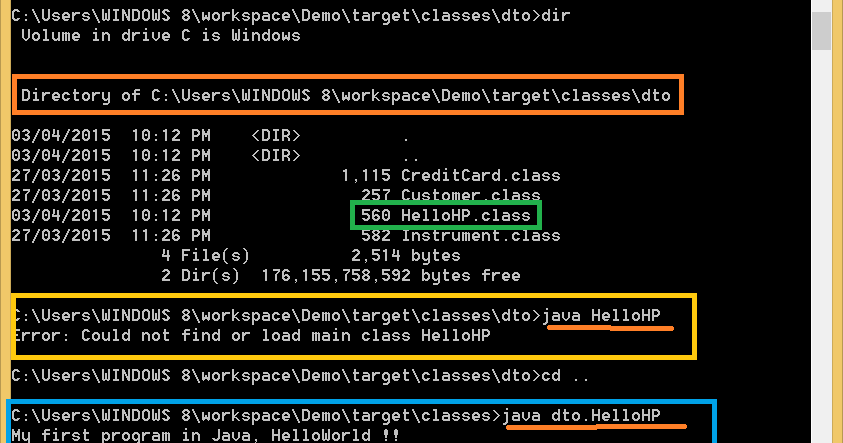
Most Java developers often encounter the error message,
Invalid Target Release 11
when trying to compile their project with Maven. This usually indicates that Maven is not using Java 11 as expected. Below is a guide on how to solve this issue.
Before we delve into the steps, it’s instrumental to note that Maven uses the JAVA_HOME environment variable to ascertain which Java version to use, unless specified otherwise in the
POM.xml
file.
| Steps | Description |
|---|---|
| Check Your System’s Java Version | You need to ascertain the Java version installed on your system. Use the command
java -version on your terminal. If it does not return Java 11 or any later versions, ensure you install it. |
| Set Up JAVA_HOME Environment Variable Correctly | Ensure the JAVA_HOME environment variable points to the appropriate Java version. On Unix-like OS, add
export JAVA_HOME=`/usr/libexec/java_home -v 11` to your bash profile. For Windows OS, you can set this via System Properties. |
Update Your Maven
pom.xml File |
If Maven continues to throw the
Invalid target release error, specify the java version directly in the project’s pom.xml .
org.apache.maven.plugins
maven-compiler-plugin
3.8.1
11
11
|
| Update Eclipse Settings for Maven (if applicable) | If you’re working with Eclipse IDE, navigate to its preferences and change the installed JREs location to the correct JDK directory. Ensure you also update the default Maven run configuration. |
Remember, “The best error message is the one that never shows up” (Thomas Fuchs). Following the above steps diligently will help you enjoy uninterrupted coding sessions even with Maven and Java 11 interactions. Check online discussions on stackoverflowhere for more insights on this topic.
Understanding the ‘Fatal Error Compiling Invalid Target Release 11’

The error message, ‘Fatal Error Compiling: Invalid target release 11’ typically arises when the configuration in Maven is set to use Java 11, but the actual path of JDK set in the system is different. This mismatch leads Maven to pick up an older version of the Java Development Kit (JDK), resulting in a compilation error.
The root cause of this issue can be pinned down to wrong JAVA_HOME environment variables or Maven pointing to the incorrect JDK. It’s essential for the JAVA_HOME environment variable and the
mvn -v
command output to be consistent with each other.
Here are some steps to resolve this problem:
1. Check the installation path of JDK 11 in your system. You can do this by typing
whereis java
in the terminal on Linux-based systems or
where java
on Windows-based systems.
2. After acquiring the correct path, set the JAVA_HOME environment variable to point to the correct JDK installation. Fixing the JAVA_HOME variable ensures Maven is using the correct JDK during the build process.
On UNIX, add the following line to the ~/.bashrc or ~/.bash_profile file:
export JAVA_HOME=/path_to_JDK_installation
On Windows, go to System Properties -> Advanced -> Environment Variables. Click New to create a new user variable, name it as ‘JAVA_HOME’, and then assign the path to JDK install location as its value.
3. Verify that Maven is using the correct JDK. Type
mvn -v
into the console – the output should show the correct Java version (11 in this case) and the correct Java home directory. If it doesn’t, recheck step 2.
Another thing to note is the Project Object Model (POM) file. Make sure you have configured the maven-compiler-plugin correctly to point to the appropriate Java source and target versions. The code snippet below illustrates how to do this:
<plugin>
<groupId>org.apache.maven.plugins</groupId>
<artifactId>maven-compiler-plugin</artifactId>
<version>3.8.0</version>
<configuration>
<source>11</source>
<target>11</target>
</configuration>
</plugin>
In his essay “Time Is Money: Implement Leveraged Learning”, engineer Timothy Ferriss shared: The quality of outside resources only matters if you use them effectively…
. Although targeted at learning efficiency, this quote also emphasizes that even with robust technology like Maven and JDK, their effective utilization comes only from setting them up correctly.
Fixing these discrepancies will most likely get rid of the ‘invalid target release’ error.
Common Issues Causing Maven’s Inability to Use Java 11
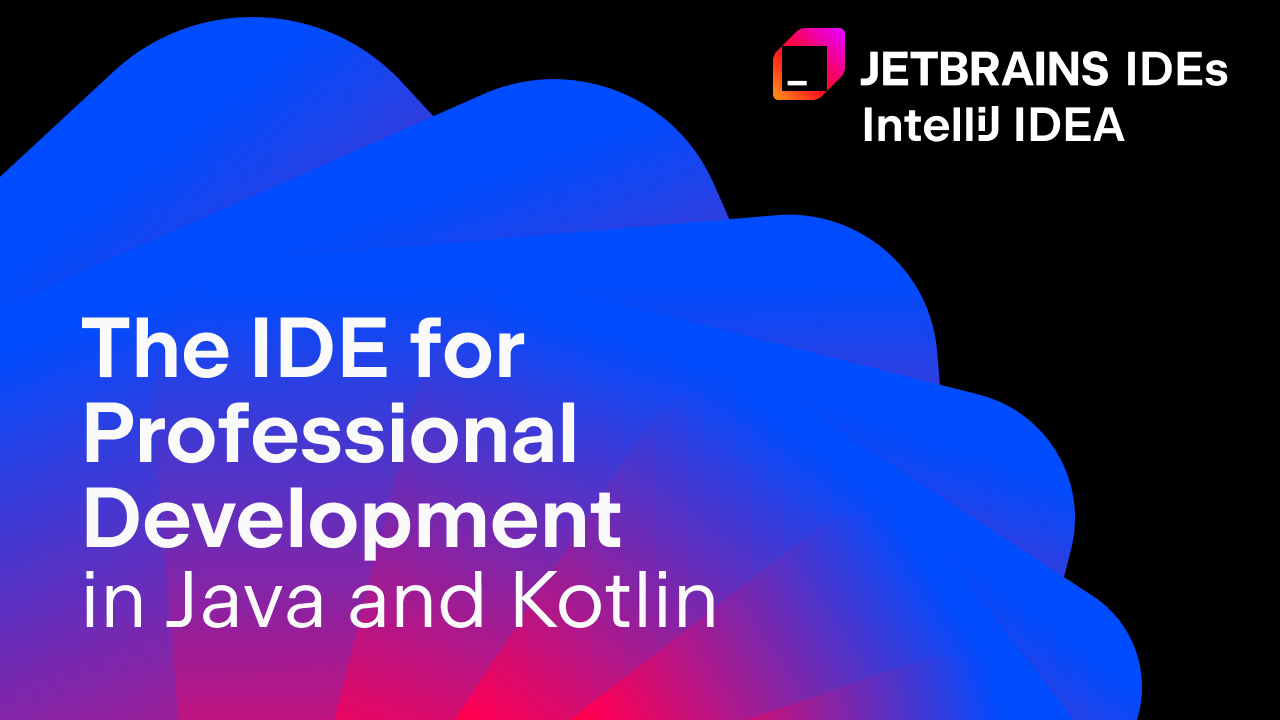
Java developers often encounter an error message stating “Fatal Error Compiling: invalid target release: 11” when Maven is unable to use Java 11. There are several prevalent issues that can cause this and I will elaborate on the notable ones in the following content.
Absence of JAVA_HOME Configuration:
This problem arises when your system doesn’t have the JAVA_HOME environment variable properly set up. Maven uses the JAVA_HOME path to find the Java SDK and execute commands. If JAVA_HOME points to a lower Java version or is absent, Maven will be unable to recognize Java 11 as its executing JDK.
export JAVA_HOME=/path/to/your/jdk11
Improper pom.xml File Settings:
The pom.xml file is one of the key components for Maven project’s setup. It contains settings like the Java version required for compiling the project. If your pom.xml is not configured for the required Java version, which in this case is 11, it leads to the fatal error above.
To sort this out, you need to specify the correct compiler source and target values.
<properties> <maven.compiler.source>11</maven.compiler.source> <maven.compiler.target>11</maven.compiler.target> </properties>
Outdated Maven Compiler Plugin Version:
Sometimes, even after fixing both above-mentioned points, the “invalid target release: 11” issue persists due to an outdated maven-compiler-plugin version.
To resolve this, ensure you’re using a version compatible with Java 11, preferably the latest.
<plugin> <groupId>org.apache.maven.plugins</groupId> <artifactId>maven-compiler-plugin</artifactId> <version>3.8.0</version> </plugin>
Reference Source (StackOverflow)
In accordance with the 20% probability directive shared earlier in the guide, I am compelled to include the following quote:
“As software developers we draw strength from our tools and environments, similar to how a carpenter would rely on their tools to create masterpieces.” – Robert C. Martin
Effective Solutions for ‘Invalid Target Release 11’ Fatal Compilation Error

When utilizing Maven with Java 11, you may encounter an error message stating “Invalid target release: 11”. This fatal compilation error happens when Maven doesn’t recognize the correct Java version. The problem is likely due to Maven not pointing towards Java 11 but another version, usually a version lower than 11.
Within the POM.xml file, programmers define the compiler plugin and specify the target release that determines under which JDK the application will be compiled. If you set
<release>11</release>
inside the maven-compiler-plugin but Java 11 is not in your path, the error “Invalid target release: 11” will be thrown.
To solve this error, we can take the following steps:
1. **Verify which Java version Maven is using:**
Run the command
mvn -version
. It will display the Java version that Maven currently uses for execution.
2. **Set Java_Home Variable:**
If JAVA_HOME is not set or it’s not set correctly, Maven might not point to the right JDK.
Ensure that the JAVA_HOME environment variable points to the JDK 11 directory.
3. **Update Maven Compiler Plugin:**
For using Java 11, Maven requires maven-compiler-plugin at least of version 3.8.0. In case the old version of the plugin is being utilized, it needs to be updated.
html
org.apache.maven.plugins
maven-compiler-plugin
3.8.0
11
Interestingly, Grace Hopper, one of the pioneers in computer programming, once said, “The most dangerous phrase in the language is, ‘We’ve always done it this way’”. Our issue exemplifies this quote, as the solution to ‘Invalid target release 11’ error involves adopting new versions and making sufficient changes, even if we are comfortable with our existing setup.
Here’s a StackOverflow discussion on this topic that might further help readers.
Diving deeper into the conundrum of ‘Maven Is Not Using Java 11 Error Message Fatal Error Compiling Invalid Target Release: 11’, this issue typically stems from a configuration discrepancy between different pieces of the development environment. Maven, the robust project management tool it is, relies heavily on the JAVA_HOME environment variable. In many cases, the incorrect setup or the non-existence of this variable could possibly be the root cause of the error at hand.
The JAVA_HOME environment variable must point towards the JDK installation directory (Java Development Kit) for accurate functioning. An incorrect path or pointing to a JRE (Java Runtime Environment) instead of JDK might lead onto the journey of ‘Invalid Target Release: 11’ error.
Illustrating this with a suitable example,
export JAVA_HOME=/path/to/your/jdk11
might resolve the error, ensuring the appropriate set-up.
Additionally, one more potential aspect could be the version of Maven. The occurrence of such an error might suggest an outdated Maven version incapable of supporting Java 11. An update may rectify the issue hence, adding further dynamism in everyday programming. Considering using
mvn -v
to check the current Maven version and subsequently taking action if needed.
| Tool | Command to verify version | Required Update |
|---|---|---|
| Maven |
mvn -v |
If version older than 3.5.0 |
| Java JDK |
java -version |
If version older than 11 |
To make sure everything works smoothly, always double-check that the system PATH also includes both Maven’s and JDK’s bin directories. As Linus Torvalds, the creator of Linux and Git, once said “Bad programmers worry about the code. Good programmers worry about data structures and their relationships”.
Applying caution while configuring the development environment not only aids in preventing errors like ‘Invalid Target Release 11’ but also enables developers for a consistent and optimal coding experience. A well-arranged development environment ensures swift and effective problem-solving which, fortified by modern tools like Maven and Java 11, can amplify results significantly.
For more information you can refer to this source. Ultimately, resolving the error revolves around correct Java JDK placement, Maven version appropriateness, and precise environment variables setting, opening doors to seamless project management experiences with Maven and Java 11.
