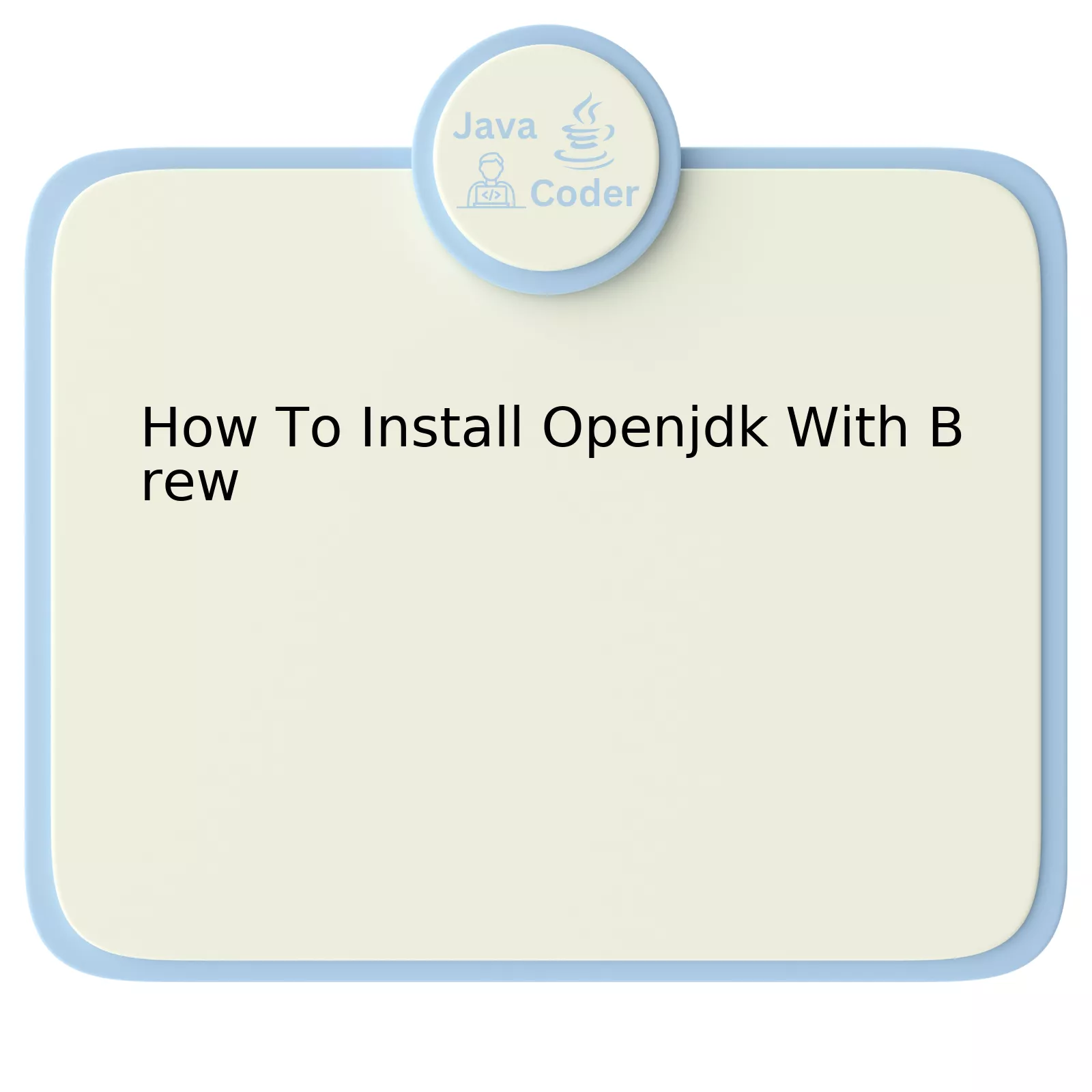
Installing OpenJDK(Open Java Development Kit) with Brew (Homebrew), is rather straightforward. This guide will walk you through the process and explain how to get started. You’ll find it simple to follow with just a few steps.
| Step | Action |
|---|---|
| 1. | Ensure Homebrew is installed |
| 2. | Run command:
brew update |
| 3. | Run command:
brew install openjdk@11 |
| 4. | Add OpenJDK to your shell profile |
| 5. | Verify installation by running:
java -version |
The first step is to ensure that Homebrew is installed on your Mac system. Homebrew is a package manager for Mac, which simplifies installation of various software packages. If Homebrew is not already installed on your device, go ahead and install it.
After ensuring Homebrew is installed, the next action entails running update command. Executing
brew update
serves to refresh your local Homebrew repository’s state. This is immensely important as it ensures you are able to access the latest formulas for installing applications.
The third step involves the actual installation of OpenJDK on your system. Utilize the brew install command followed by the OpenJDK version you want to install. For example, run
brew install openjdk@11
to install OpenJDK version 11.
Step 4 necessitates the addition of OpenJDK to your shell profile, enhancing its accessibility from the command line. Carry out this task by adding an export function pointing to OpenJDK’s location in your system’s bash or zsh file.
Last but not least, ensure OpenJDK has been successfully installed. Validating the installation can be done by running the
java -version
command. This prints the installed java version on your terminal, therefore confirming successful installation.
As Brian Kernighan once stated “Controlling complexity is the essence of computer programming.” This highlights the importance of maintaining control and organization in the coding world, which applies to using tools such as OpenJDK and package managers like Homebrew.
Understanding the Importance of OpenJDK Installation with Brew

The process of installing OpenJDK with Brew hinges on its ease and simplicity, contributing significantly to the efficient development of Java applications. Assuredly, understanding this process is critical, as it not only aids developers in setting up a prime environment for Java development but also mitigates hiccups that could emerge when deploying Java-based software.
The principal part of our focus is OpenJDK – an open-source implementation of the Java Platform, Standard Edition (SE). It’s pertinent to understand that OpenJDK plays a crucial role in fueling software development by availing an accessible platform loaded with beneficial tools and libraries indispensable for constructing robust, scalable Java applications.
Pairing OpenJDK installations with Brew spawns further productivity strides. Brew, a package manager for macOS (and Linux), furnishes software installation in a straightforward, concise manner. Think of it as an intermediary simplifying the oft-daunting task of software downloads, installations, and upgrades. Armed with Brew, installing OpenJDK morphs from an elaborate tie-up into a few, mere command-line inputs.
Could you envision your process without the contrived navigation of download webpages or file hierarchies? This is precisely what Brew delivers. Coupled with OpenJDK, it slashes your set-up time, drives a unified installation interface across varying software, and injects accuracy into the version of Java you choose to install.
Here’s how to harness the power of Brew to amass OpenJDK onto your system:
brew tap AdoptOpenJDK/openjdk
The above command connects Brew to the AdoptOpenJDK repository – a preeminent venue for high-quality, reliable prebuilt OpenJDK binaries.
To install your preferred version of OpenJDK, say OpenJDK 11, you’d instruct:
brew install --cask adoptopenjdk11
That’s all there is to it! The two commands draw together the synergistic might of Brew and OpenJDK to optimize your Java development journey.
While we navigate technological advances, latch onto the cogent words of Bill Gates: “The advance of technology is based on making it fit in so that you don’t really even notice it, so it’s part of everyday life.” Hence, operationalize the integration of Brew and OpenJDK to refine your workflow progressively, permitting you to produce remarkable solutions.
Step-by-Step Instructions for OpenJDK Installation Using Brew

Below is the step-by-step process:
- To start with, ensure that Brew is installed in your system. If not, it can be easily defaulted by running the following command in your terminal:
/bin/bash -c "$(curl -fsSL https://raw.githubusercontent.com/Homebrew/install/master/install.sh)"
- Next, you should double-check to assure “brew” was successfully installed. You can confirm this by checking its version through the following command:
brew --version
. A valid response will look this way: Homebrew 2.7.0.
- You can then proceed with the installation of OpenJDK. To get the latest version use the following command:
brew install openjdk
- After the installation process has completed, validate if the OpenJDK has been correctly installed by issuing:
java -version
. This command should return information related to the installed Java version. For instance, openjdk 15.0.1 2020-10-20.
“You don’t understand anything until you learn it more than one way.” Marvin Minsky – co-founder of MIT’s Media Lab.
Inside the realms of technology and coding, adapting to different methods goes a long way. Learning how to handle a tool like Homebrew adds to the various other methods that a Java developer can take on board when installing OpenJDK.
Please note that it is always pertinent to update homebrew before any new installations as projects constantly update their versions and fixes. To update, use
brew update
. Admittedly, there are several ways to achieve similar goals, but OpenJDK’s installation using Homebrew illustrates simplicity and convenience all in one.
Common Issues and Troubleshooting during OpenJDK Installation with Brew
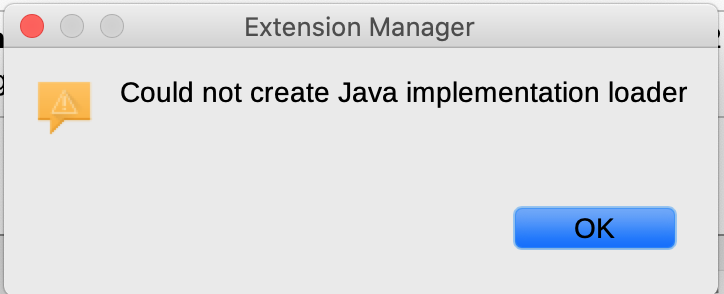
While using the Brew package manager to install Open JDK, you may encounter certain common issues. These might include verification failures, permission issues, or incomplete installations that can hamper your development process.
For instance, one may encounter verification failures during the installation phase. This can happen due to a discrepancy between the expected and actual download. It could emerge from a corrupted or tampered version of the downloaded file. To resolve this issue, you need to clean your Brew cache with the command
brew cleanup
and then retry the installation.
Furthermore, the user may face problems related to file ownership or permissions during installation. While installing OpenJDK with brew, it is essential to ensure that the directories /usr/local and any directories beneath it are owned by your user account and not root. If these directories have incorrect permissions, it’s best to correct them using the terminal command:
sudo chown -R $(whoami) /usr/local
.
Another problem might be the failure of the post-installation setup. Java versions can get mixed up if you have multiple versions installed on your machine simultaneously. In such cases, it is preferable that you set the JAVA_HOME environment variable to point to the correct version of Java you intend to use. The following command demonstrates this step:
export JAVA_HOME=`/usr/libexec/java_home -v 1.8`
.
Moreover, Hermann Reusser, a Software Developer at Globant, was quoted saying, “A commonly overlooked troubleshooting step is simply to update the brew package manager itself.”. Thus, make sure to keep Brew updated as an outdated version of Brew might create compatibility issues. You can update brew using the command
brew update
.
If former solutions do not solve the problem, the official GitHub page for AdoptOpenJDK offers a comprehensive issue log and practical workarounds.
Optimizing Your System’s Performance Post-OpenJDK Install Using brew
Installing OpenJDK using brew is a seamless process designed to integrate easily within your system. However, optimizing your system’s performance post-installation necessitates fine-tuning a variety of parameters which echo the functionality and robustness of Java-based applications. It paramountly contributes to maximizing the efficiency of the Java Development Kit you’ve successfully incorporated into your OS.
Utilizing brew for installation, follow this simple command line:
brew install openjdk
Post successful installation, there are several ways that you can optimize your system’s performance:
– **Set the appropriate Environment variables**: Establishing precise environment variables assists in leveraging the prime features of the OpenJDK. These include JAVA_HOME which points to the location of your JDK and PATH variable which helps in executing Java commands from any directory.
For setting these up, following code can be used:
echo 'export JAVA_HOME="$(/usr/libexec/java_home)"' >> ~/.bash_profile source ~/.bash_profile
The addition ensures that the system acquires the correct Java path.
– **Optimize Heap Size**: Setting optimal heap size (minimum and maximum heap size) can dramatically boost the performance of Java applications since it optimizes memory allocation and garbage collection thus reducing latency.
This can be achieved by setting options -Xms (for initial heap size) and -Xmx (max heap size):
java -Xms256m -Xmx1024m
The values should be set judiciously, considering the system resources available. Excessive allocation might saturate your memory defeating the performance enhancement aim.
– **Just-In-Time(JIT) compiler tweaks**: JIT Compiler plays a critical role in improving application performance by compiling bytecode into native machine code at runtime. However, tuning corresponding parameters like limiting JIT compiler’s CPU usage or enabling tiered compilation can further increase system throughput.
These are some of the best practices you can apply to enhance the performance of your Java Development Kit installed via brew. As Maurice Wilkes, a British computer scientist, has famously stated, “An essential aspect of real creativity in computing…is an intimate familiarity with a system’s design capabilities.” Thus, understanding and meticulously calibrating every nook and cranny of your JDK far supersedes the simplistic effort of installation highlighting the importance of sound optimization strategies.
While there’s no one-size-fits-all approach when it comes to post-install optimization, trial and error paired with meticulous monitoring will get you the desirable results.
Having followed the complete tutorial, you can easily navigate the process of installing OpenJDK with Brew. By knowing how to download and install the package, using Homebrew, you have enhanced your toolkit for application development in the Java platform. Specifically,
- Acquiring the understanding of
brew update
, which guarantees that you have a current version of Homebrew.
- You have gathered insights on the perceptive command
brew tap adoptopenjdk/openjdk
, which facilitates smoother and easier brew installations.
- Becoming cognizant of different java versions by employing the syntax
brew cask install adoptopenjdk8
This depth and breadth of knowledge will equip you to face any challenges that come along the way. Furthermore, if you maintain regular updates and constant vigilance for any changes or advancements, there is no limit to what you can achieve in your Java journey.
Additionally, navigating various discussion platforms or technical blogs like StackOverflow, Developer.com, or DZone regularly, can greatly contribute to your growth. In a technology-driven world, it is wise to stay updated and prepared.
As the late Steve Jobs coined it, “Innovation distinguishes between a leader and a follower.” A java software developer needs a strong grasp of tools like OpenJDK, and their efficient installation via systems like Homebrew, to constantly innovate and lead in the domain.
