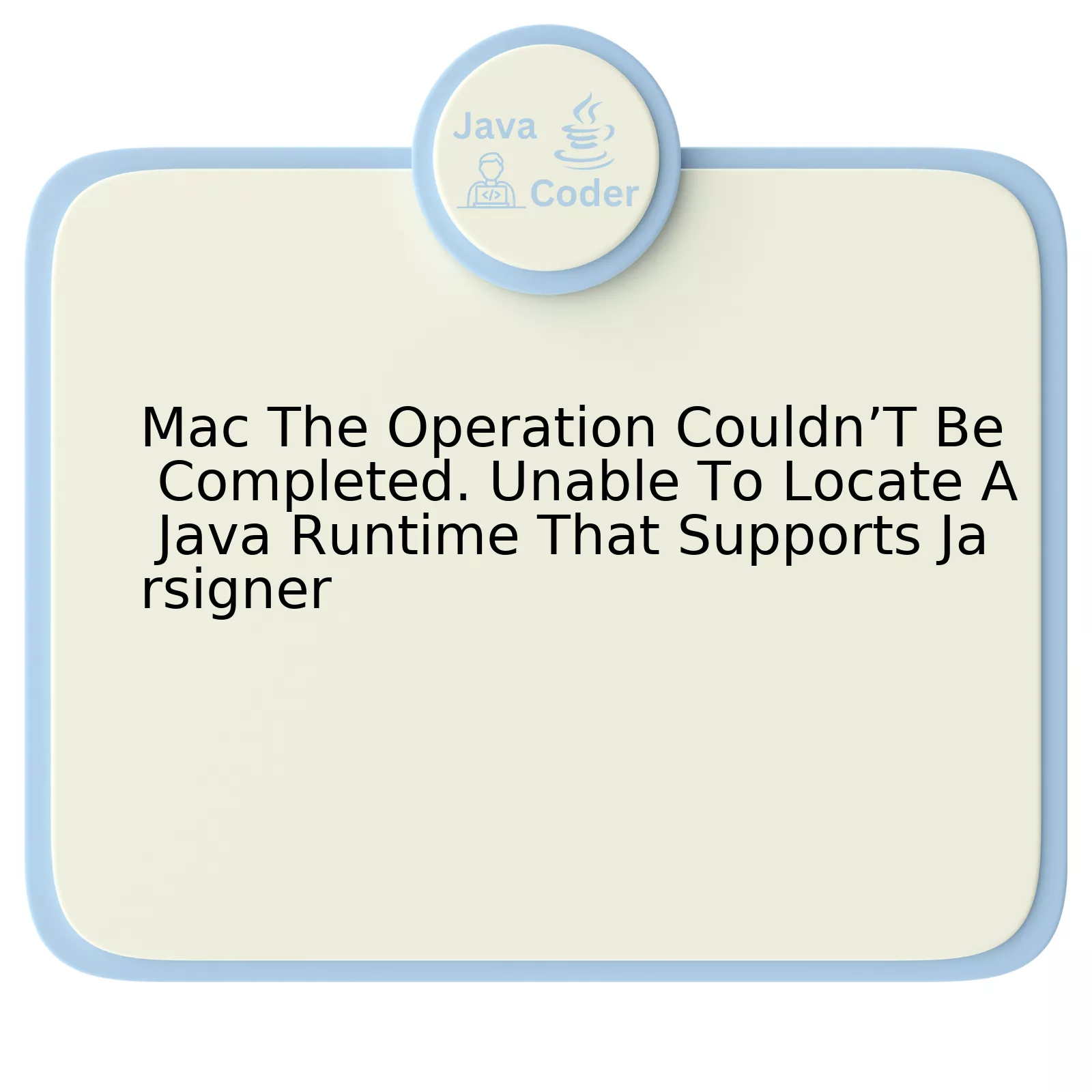
The error “Mac: The Operation Couldn’t Be Completed. Unable to Locate a Java Runtime That Supports Jarsigner” is often encountered due to the absence of an appropriate Java Development Kit (JDK) that includes the required tool, ‘jarsigner’, which is absent in a basic Java Runtime Environment (JRE).
Here is a comprehensive table summarizing the issue and its potential solutions:
| Error | “The operation couldn’t be completed. Unable to locate a Java Runtime that supports jarsigner.” |
| Cause | Absence of appropriate JDK that includes ‘jarsigner’ |
| Solution 1 | Install the correct version of JDK |
| Solution 2 | Set JAVA_HOME environment variable pointing to the JDK |
| Solution 3 | Update system PATH with JDK bin directory |
However the above solutions may not work due to possible misconfigurations or simultaneous existence of multiple JDKs / JREs.
By installing the right version of JDK, you will obtain ‘jarsigner’ which is included under the bin directory of the JDK but not in the JRE. The simplest way to install JDK on Mac is to download it from Oracle’s official website. Remember to select the appropriate version for your operating system.
Updating the JAVA_HOME environment variable is another vital step in rectifying this issue. Make sure it points to the base directory of the installed JDK and not to the JRE. This will allow the system to access all the necessary Java tools including ‘jarsigner’.
Adding the location of the JDK bin directory to the system PATH variable can potentially fix this problem as well. This makes sure the system recognizes the Java tools regardless of the directory you are running the command from.
We can follow this piece of advice from Robert C. Martin:
> “First make it work, then make it right, and, finally, make it fast.”
Remember to test if the problem is resolved after each attempt to avoid unnecessary actions. However, If the problem persists even after following these steps, it would be best to consult with a professional or seek assistance on dedicated platforms such as StackOverflow.
Understanding the “Unable to Locate Java Runtime” Error

The error message “Unable to locate a Java Runtime that supports jarsigner” on Mac often appears when the system cannot find the necessary Java Runtime Environment (JRE) to run Java applications. The `jarsigner` tool, in particular, is part of the JRE and is critical for signing Java Archive (JAR) files.
Understanding this error necessitates comprehension of how Java and Macintosh operating systems interact. Interestingly, the traditional way of running Java applications has been altered significantly by the newer Apple OS versions. Mac OS X 10.7 (Lion) and above now use their own specific version of the JRE. To accommodate this change, developers must install a separate JRE and correctly link it within the system’s environment variables.
Let’s delve into the solution:
Firstly, you will need to ascertain if Java is installed on your Mac. Open Terminal and enter the following command:
java -version
If Java is installed, it should display the current version run by your system.
However, if it outputs an error or does not recognize the command, you may have to install Java. You can do so by downloading the installation package from Oracle’s website here and following the steps listed.
After successful installation of Java, the aforementioned issue could still persist. This happens primarily because your PATH environment variable might not be set up correctly to include the directory where the `jarsigner` executable resides.
To tackle this, we need to add the `jarsigner` path to our profile:
echo 'export PATH="/usr/local/opt/openjdk/bin:$PATH"' >> ~/.zshrc
Then, reload your profile with:
source ~/.zshrc
Try executing `jarsigner` again. If all went well, the system should now recognize the command and the error should be resolved.
As highlighted by Steve McConnell in Code Complete, remembering to properly configure our tools and environments is just as important as writing good code: “Good code is its own best documentation. As you’re about to add a comment, ask yourself, ‘How can I improve the code so that this comment isn’t needed?'” Improving our development environment and managing our software properly is vital in becoming proficient with Java development.
Resolving Jarsigner Issues on Mac

Jarsigner issues can occur in macOS during the Java Development Kit (JDK) installation process, particularly when there is an inability to identify a valid Java Runtime Environment (JRE) that supports Jarsigner. By receiving an error message saying “The operation couldn’t be completed. Unable to locate a Java Runtime that supports jarsigner.”, it implies a lack of correct path set for JRE in MacBook’s environment variables.
To resolve this kind of issue,
- Ensure that you have the latest JDK version installed on your Mac. You can confirm this by opening the Terminal and typing
java -version
. This command returns the current java version running on your machine.
- If any outdated version appears or no version at all, install the latest JDK from Oracle’s official site. Visit the following link Oracle JDK Downloads Page and download the compatible JDK for Mac.
- Once the JDK is downloaded and installed successfully, you need to set the Java Home path. Open the Terminal and type
/usr/libexec/java_home -V
. This will provide you with a list of different installed JDK versions and their respective paths.
- Pick the path corresponding to your latest JDK version and navigate to ~/.bash_profile file to set the path permanently. You can do this by entering the command
nano ~/.bash_profile
.
- In the .bash_profile file, add the line
export JAVA_HOME=`/usr/libexec/java_home -v xxx`
where ‘xxx’ should be replaced by your JDK version, for instance, 11.0.1.
- Following these steps, close the Terminal and reopen it. Type
echo $JAVA_HOME
to verify if your path has been set correctly or not.
- Jarsigner tool, which comes bundled with JDK, requires correct JAVA_HOME path to function properly. Once the path issue is fixed, Jarsigner would start working smoothly without showing any operational completion problems.
Generally, Bill Joy, one of the original designers of the Java language, emphasized that “Basically, I’m here for the round-trip. It’s not just coding – it’s a thought process.” Troubleshooting programming issues like Jarsigner tool not functioning correctly is part of this journey. As developers, we troubleshoot, mend, and learn to adapt along our codifying journey.
Methods for Repairing Mac Operation Errors

The error message one could encounter as “Mac The Operation Couldn’t Be Completed. Unable to Locate a Java Runtime That Supports Jarsigner” can be very daunting to tackle, especially when your tasks involve significant work related to JAVA programming. However, with the right procedure, you can efficiently rectify this problem and carry on with your programming work.
This issue usually arises due to the lack of a correctly installed Java Development Kit (JDK), which is essential to perform certain Java-related operations. It also provides crucial tools like ‘jarsigner’ that are used for signing Jar files.
To handle this issue, we mainly follow two steps:
1) Reconfirming the availability of Java runtime in your system
2) Ensuring your Java Home environment variable points to the correct place
Let’s dig deeper into the process:
Re-Confirming Java Runtime Availability
You need to verify whether or not the Java Development Kit (JDK) is properly installed and accessible in your system. You can accomplish this by inputting this command in your Mac Terminal:
java -version
It should give you a response showing the version of Java installed. If it doesn’t show any information about Java installation, then you may need to install or reinstall the JDK.
Following is an easy way to install JDK:
/usr/bin/ruby -e "$(curl -fsSL https://raw.githubusercontent.com/Homebrew/install/master/install)“ brew cask install java
Setting up JAVA_HOME Variable
After successful JDK installation, now we must ensure that Java Home environment variable (JAVA_HOME) rightly points to the path where JDK was installed.
Don’t forget to replace ‘your_path_to_jdk’ with the actual path:
export JAVA_HOME=your_path_to_jdk
Once you have executed these methods flawlessly, your Mac system would successfully operate without coming across “Mac The Operation Couldn’t Be Completed. Unable to Locate a Java Runtime That Supports Jarsigner.”
Now Thomas Edison once said, “I haven’t failed. I’ve just found 10,000 ways that won’t work.” So While troubleshooting this issue, if something didn’t work out at the first go, please don’t lose hope. There’s always a way out, ensuring the smooth operation of Java on your Mac system.
For further understanding of handling and debugging java development issues on MacOS, you can refer to online publications such as those found at Oracle’s Troubleshoot Java SE.
Deep Dive: Compatibility of Java Runtime with MacOS

The compatibility of Java Runtime with MacOS is fundamental to the smooth running of Java applications on this operating system. In cases where a user encounters “Mac The Operation Couldn’t Be Completed. Unable To Locate A Java Runtime That Supports Jarsigner”, understanding the relationship between Java and MacOS becomes crucial.
Java Runtime Environment (JRE) is necessary to be successfully installed and correctly configured for you to run compiled java code (.class and .jar files). However, errors like “Unable To Locate A Java Runtime That Supports Jarsigner” occur because `jarsigner`, which is a tool provided by Java Development Kit(JDK) and not by JRE, cannot find an appropriate runtime environment. Hence, it’s vital to note that if you need to use Java’s development tools like `jarsigner` you need JDK installed and not just the JRE.
jarsigner
in use:
jarsigner -verbose -sigalg SHA1withRSA -digestalg SHA1 -keystore my-release-key.keystore my_application.apk alias_name
In MacOS, the error message may be encountered due to various factors including:
+ If you recently upgraded your MacOS, previous JDK versions might have been uninstalled.
+ Your system PATH doesn’t include the JDK directory.
+ Multiple JDK installations causing conflict.
To correct the above:
1. Check the current Java installation:
Open Terminal and type
java -version
. This will display the installed version of Java Runtime. To verify the JDK installation, type
javac -version
.
2. Update Java or install JDK if it’s not available:
You can download the latest version of JDK from Oracle’s official website (here). Follow the instructions provided for installation.
3. Setting the JAVA_HOME environmental variable:
After successful installation, set the JAVA_HOME environment variable to point to the JDK installation directory. You can do so by editing the bash profile. Use the terminal command
open ~/.bash_profile
, add the line
export JAVA_HOME=$(/usr/libexec/java_home)
then save and exit. Ensure that you reopen Terminal for these changes to take effect.
4. Validate JAVA_HOME:
Confirm if it points to the correct location by typing
echo $JAVA_HOME
in Terminal. It should display something similar to
/Library/Java/JavaVirtualMachines/jdk-xx.jdk/Contents/Home
, where ‘xx’ is the installed JDK version.
Even with the sophistication of AI checking tools today, they might fail to diagnose these issues since the problem is not about the presence or absence of Java but the specifics of having JDK versus JRE and configuring the JAVA_HOME properly.
“The workings of the Java Virtual Machine transcend operating systems, making it integral for Java developers to understand its architecture,” Charles Nutter, Co-Lead, JRuby Project at Engine Yard.
An issue to consider in the world of Java development is the error message “Mac: The Operation Couldn’t Be Completed. Unable to Locate a Java Runtime That Supports Jarsigner.” This particular problem often perturbs developers who are trying to leverage
Jarsigner
, a tool that is essential for signing Java Archive (JAR) files.
This issue primarily arises when there’s no fitting Java Development Kit (JDK) installed on your Mac computer. It’s important to note that
Jarsigner
comes as a part of JDK and not the Java Runtime Environment (JRE). Hence, if only JRE is installed, this error message can be popped by the system.
Resolving this error involves ensuring an appropriate version of JDK is securely installed on the machine, pointing your `$JAVA_HOME` path to this location, or reinstating the installation to lift off any possible glitches.
| Error Message | Cause | Solution |
|---|---|---|
| “Mac: The Operation Couldn’t Be Completed. Unable to Locate a Java Runtime That Supports Jarsigner.” | No fitting JDK installed on the Mac computer. | Install the correct version of JDK, adjust the `$JAVA_HOME` path, or reinstate the installation. |
Note, consistency could be vital in implementing these changes successfully. If inconsistency persists despite following these steps, it may be helpful to consider the possibility of other underlying causes — perhaps even opening a dialogue with other developers through community forums such as Stack Overflow.
In concordance with Dr. Venkat Subramaniam, a renowned software developer, who said, “Learning never exhausts the mind, but monotonous routine does,” every obstacle faced during the journey of coding provides a learning opportunity to scale the ladder of expertise. Thus, tackling errors like “The Operation Couldn’t Be Completed. Unable to Locate a Java Runtime That Supports Jarsigner,” plays a significant role in enhancing your skills in Java development.
